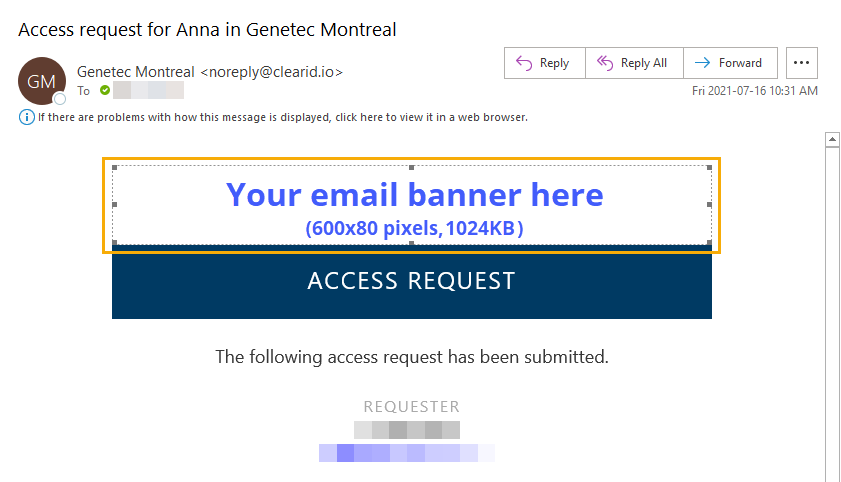Customizing the email banner for sites
2025-10-08Last updated
You can customize the email banner image used in access request and visitor request notifications for the site.
Before you begin
- Configure the Self-Service Kiosk iPad.
- Ensure that your email banner image meets the requirements described in the
 tooltip on the
Notifications page of the web portal.
tooltip on the
Notifications page of the web portal.
What you should know
- Only Account administrators and Site owners can customize email banners.
- Customized email banner changes are synchronized with your site every 60 seconds.
- For optimum results, use transparent .PNG images when customizing your email banner.