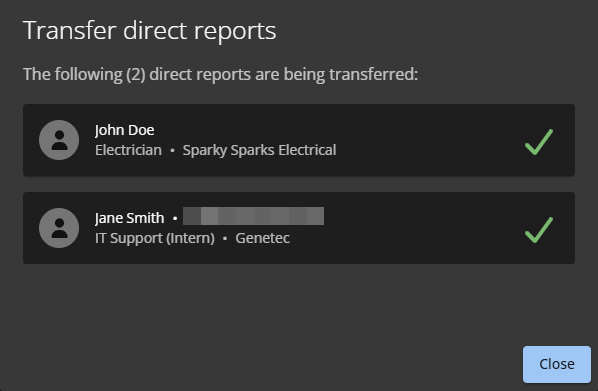Transferring direct reports
2025-10-07Last updated
Supervisors, Account administrators, or identities may occasionally need to transfer direct reports, for example, to a new hire or when a supervisor changes.
What you should know
- To transfer direct reports, you must be an Account administrator, a Supervisor, or an identity with elevated write permissions for identities.
- You can transfer direct reports to another identity (regardless of their permissions).
- You can add up to 20 supervisors when transferring direct reports.
Important:
This function is for identities locally managed in Genetec ClearID™. If
identities are managed using an external data source, the transfer will be
overwritten.