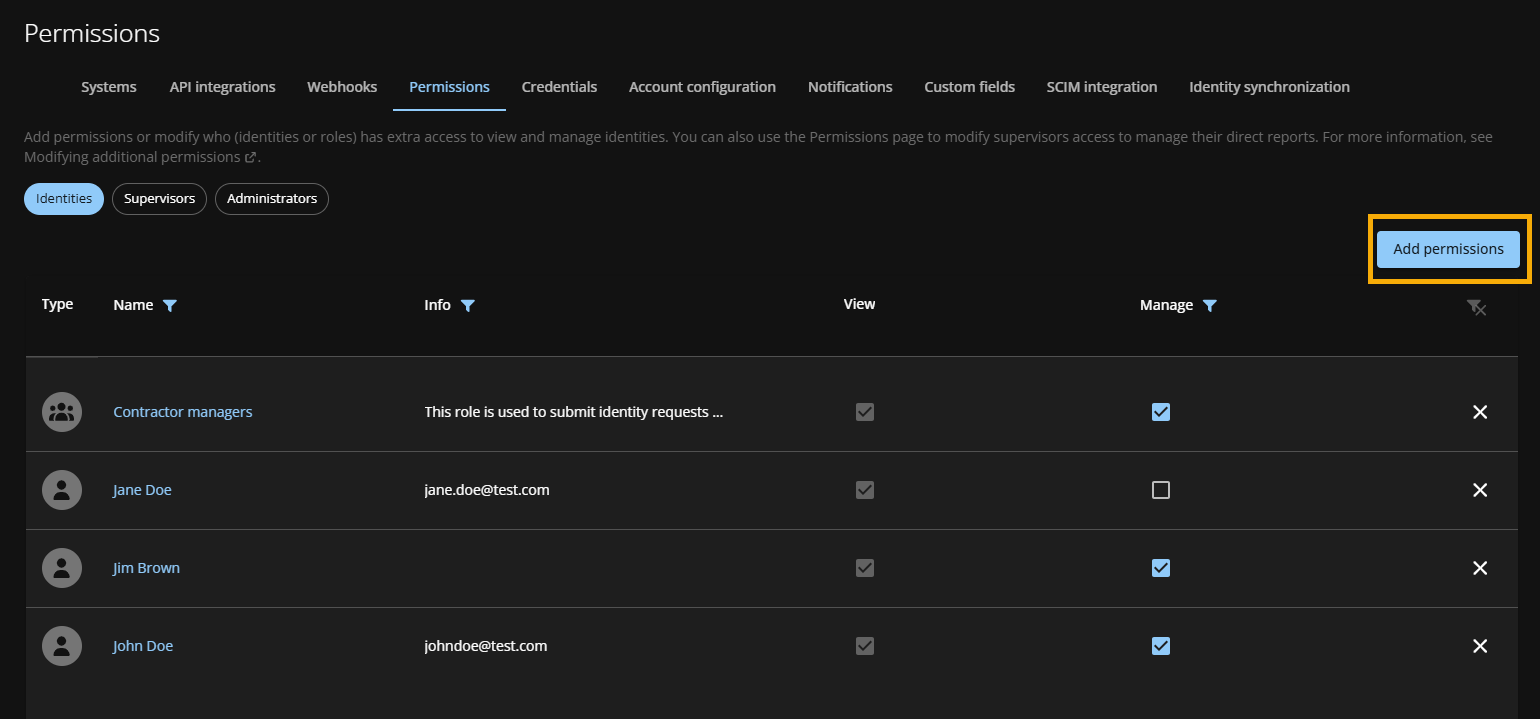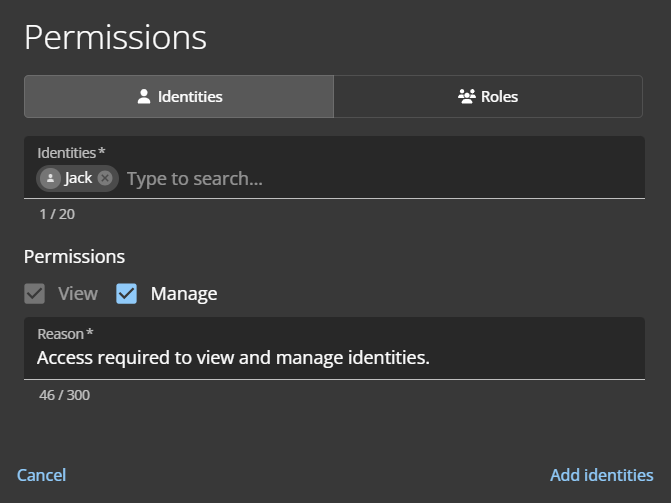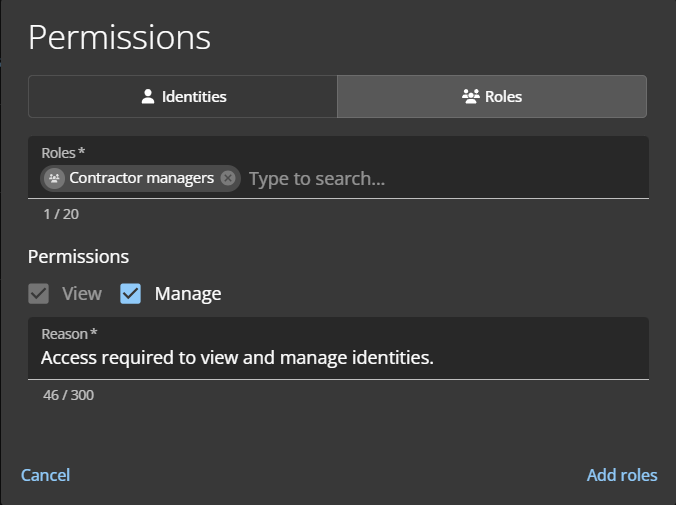2025-09-08Last updated
Some organizations require more access than the default permissions provided for a
Genetec ClearID™ user. Account administrators can grant identities and roles additional
permissions so that they can view or manage all identities in the system.
What you should know
Only an account administrator can add identity and role permissions.
Procedure
-
From the Home page, click .
-
Click Add permissions.
-
In the Permissions dialog, select either
Identities or Roles.
-
If you selected Identities, complete the following:
-
In the Identities field, enter up to 20 identities to grant
extra access.
-
In the Permissions section, select the permissions to
grant.
- View
- Access to view identities is granted by default.
- Manage
- Select Manage to allow users to modify
identities.
Note: If the identity is synchronized with an external data source,
changes can be overwritten during synchronization. Use
Manage for identities added manually in
ClearID.
-
In the Reason field, explain why the access is being
granted.
-
If you selected Roles, complete the following:
-
In the Roles field, enter up to 20 roles to grant extra
access.
-
In the Permissions section, select the permissions to
grant.
- View
- Access to view identities is granted by default.
- Manage
- Select Manage to allow users to modify identities.
-
In the Reason field, explain why the access is being
granted.
-
To submit your changes, click Add identities or Add
roles.
The specified identities or roles now have the required permissions to view and manage
identities.