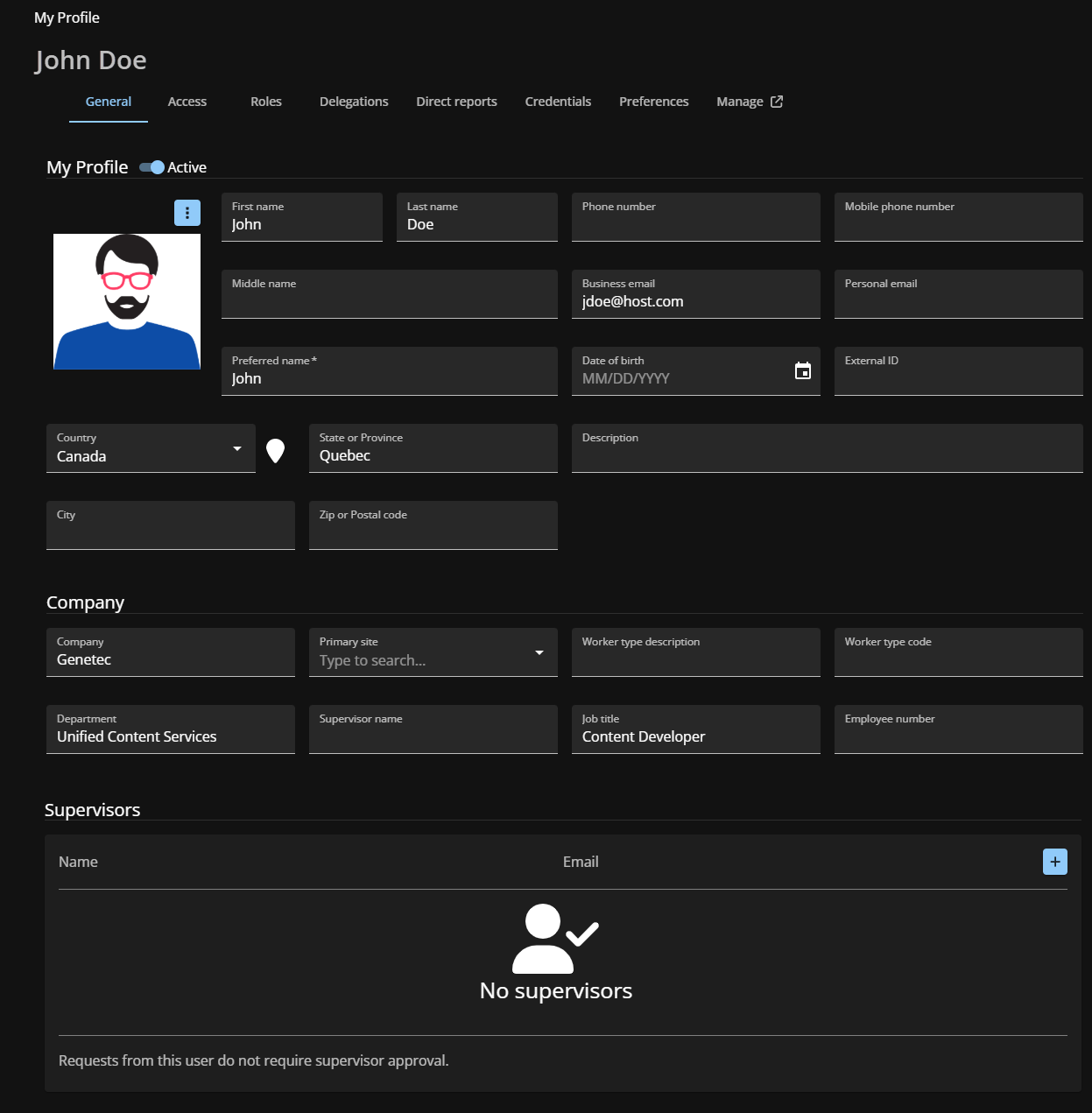2025-09-29Last updated
You can use the Profile page to view your profile and check your
access or role membership in Genetec ClearID™.
What you should know
- The profile is read-only and can’t be modified. It contains the site, worker type
description, supervisor name, and other information.
- An employee can check their profile at any time to understand what information
ClearID stores about them and request updates if it’s outdated.
Tip: Check your department or job title after a job change to ensure that you have
the correct access.
Procedure
-
From the homepage, click My Profile.
-
In the General tab, review your identity details including any
associated supervisors, and your identity's status (active or inactive).
-
(Optional) Use the other tabs to view:
- Custom fields
- Additional identity-specific fields.
- Access
- Your access
rights.
- Roles
- Roles assigned by provisioning policy or
manually.
- Delegations
- Delegations linked to
you.
- Direct reports
- People who report to
you.
- Access control
- Extended grant time, cardholder activation, provisioning attributes, and linked
cardholders.
- User permissions
- Web portal user or administrator
permissions.
- Visitor management
- Sites where you can invite
visitors.
- Credentials
- Synchronized
credentials.
- Logs
- Activity logs for your
identity.