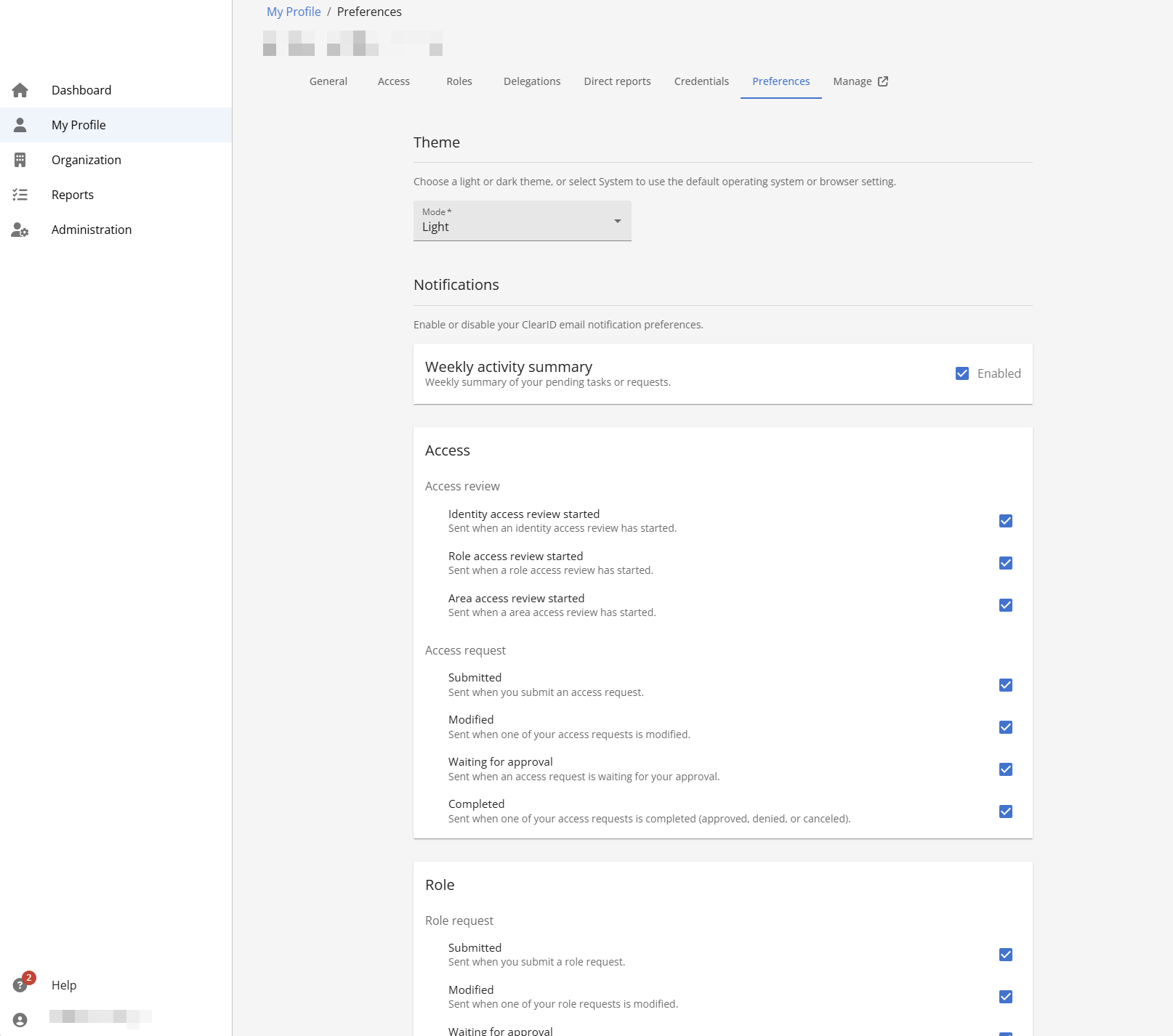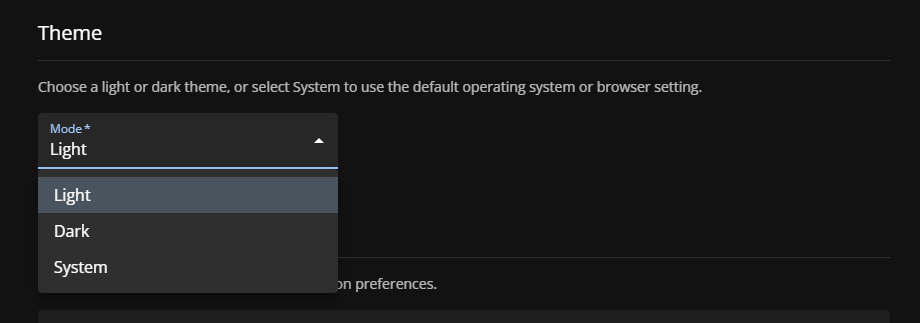Configuring your portal theme preferences
2025-09-29Last updated
To customize your Genetec ClearID™ portal theme and match your personal preferences, you can choose light mode or dark mode.
What you should know
- Your theme preferences only apply to your user profile.
- If you don't configure a personal theme, the portal uses the default theme set by the Administrator.
Procedure
Example