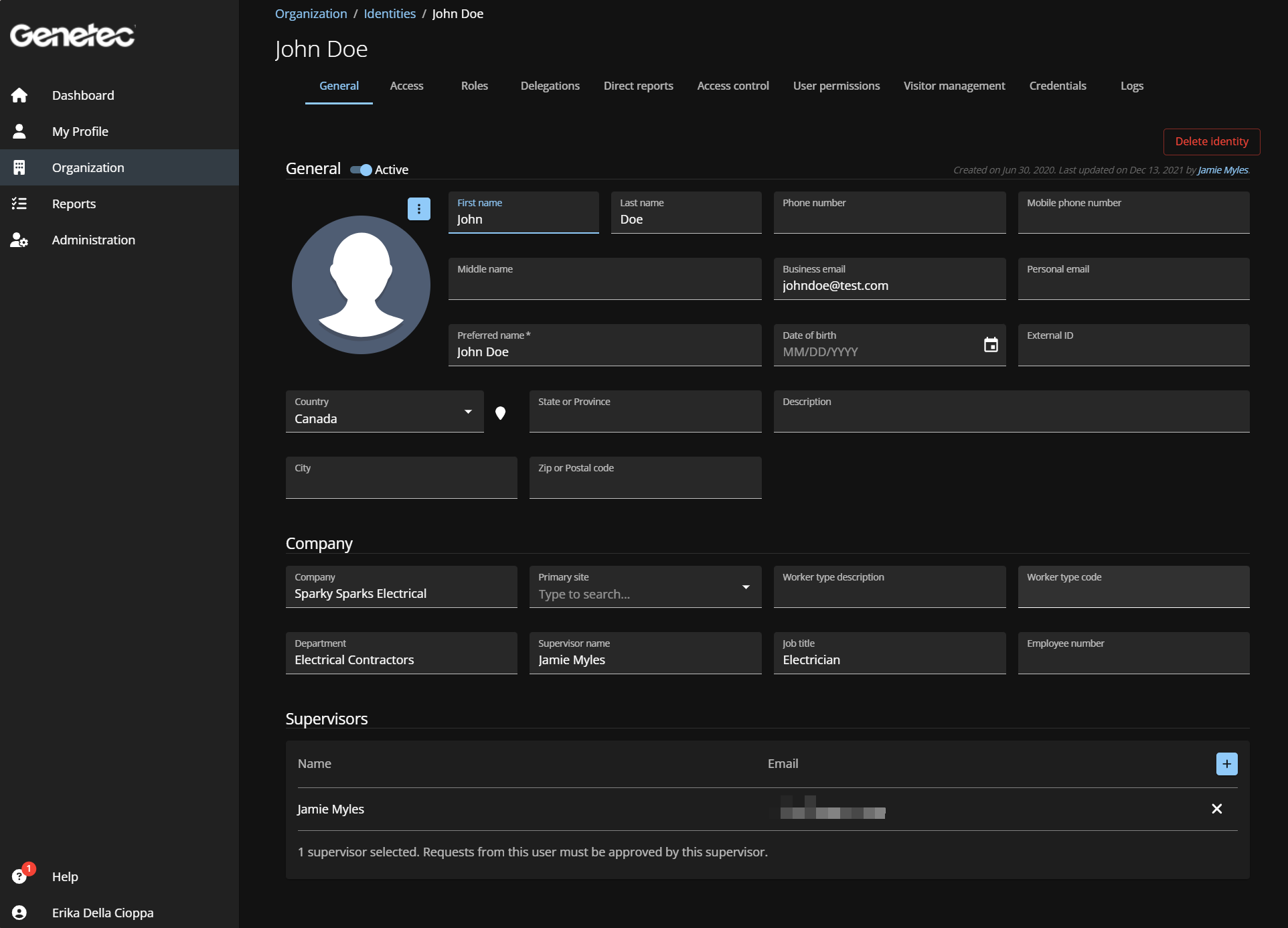Modifying identities
2025-09-09Last updated
After you have added identities, you might need to modify the identity details. You can deactivate or activate an identity, or modify identity details after a change in job title, department, company, supervisors, personal information, and so on.
What you should know
- Only Account administrators, or supervisors and identities or roles with the required permissions, can modify identities.
- Only account administrators can delete identities.
Important:
If you update identities that are synchronized with an external data
source, your changes can be overwritten by the synchronization.