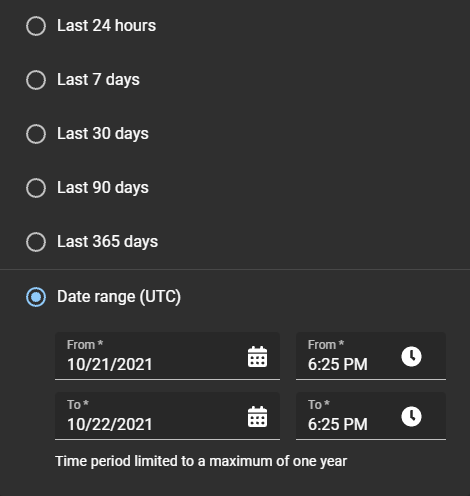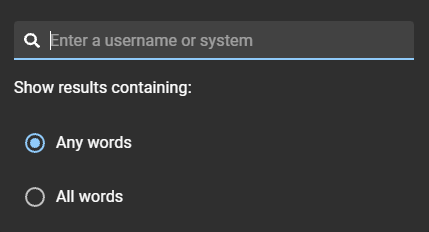Viewing a user activity report
2025-10-08Last updated
You can consult the User activity report to review all user-related activities. Use the report for auditing purposes, download a copy to attach to an audit request to review offline, or manipulate or consolidate data in a spreadsheet for other audiences.
What you should know
- Only Account administrator can view the User activity report and review audit trail information.
- The report is empty if there is no activity logged by area owners or managers, role managers, or role members in your Genetec ClearID™ system.