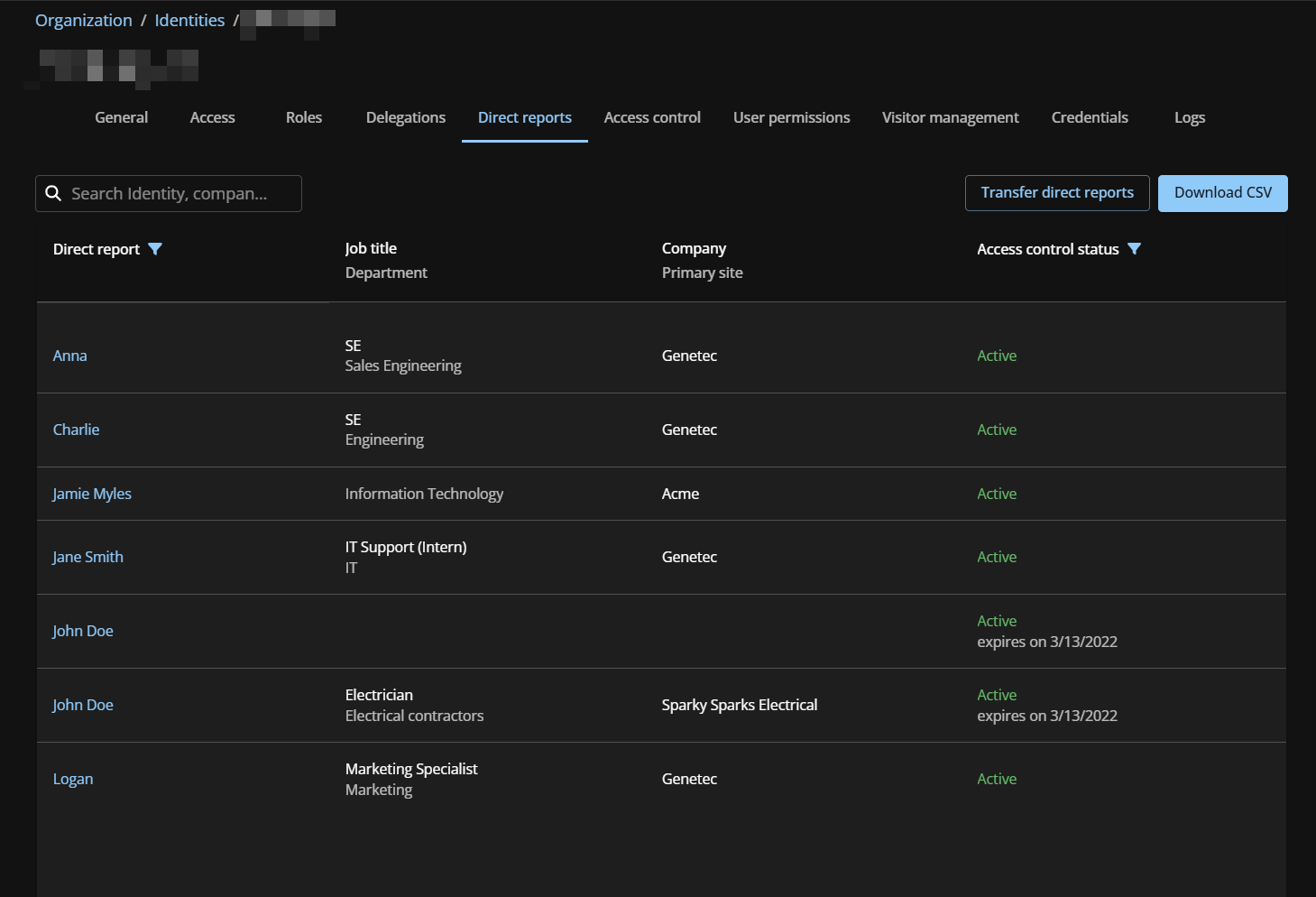Viewing direct reports
2025-09-30Last updated
You can check the access control status and general identity information of your direct reports. You can also use the direct report list for security reviews or audits.
Before you begin
- To view direct reports, you must be a Supervisor or Account administrator.
- Supervisors can review their direct reports’ information anytime, check if it’s outdated, and request updates.
- Account administrators can check supervisor links.