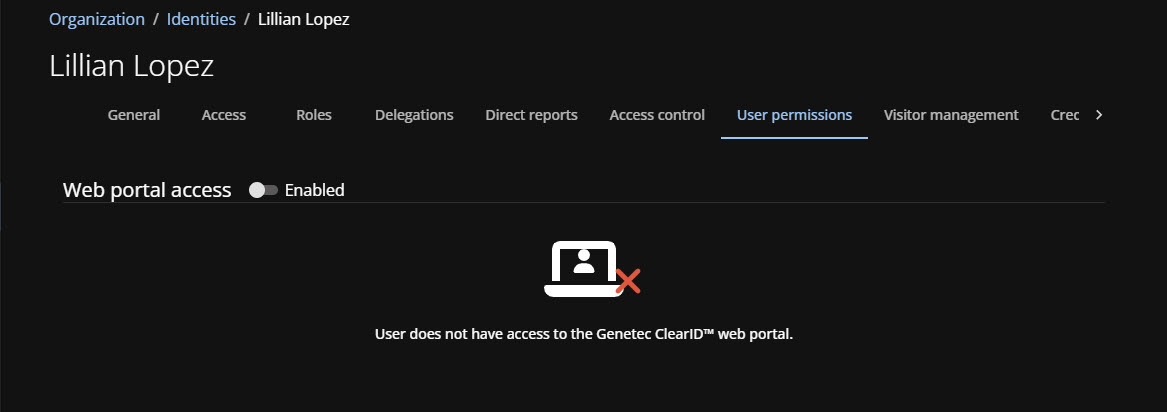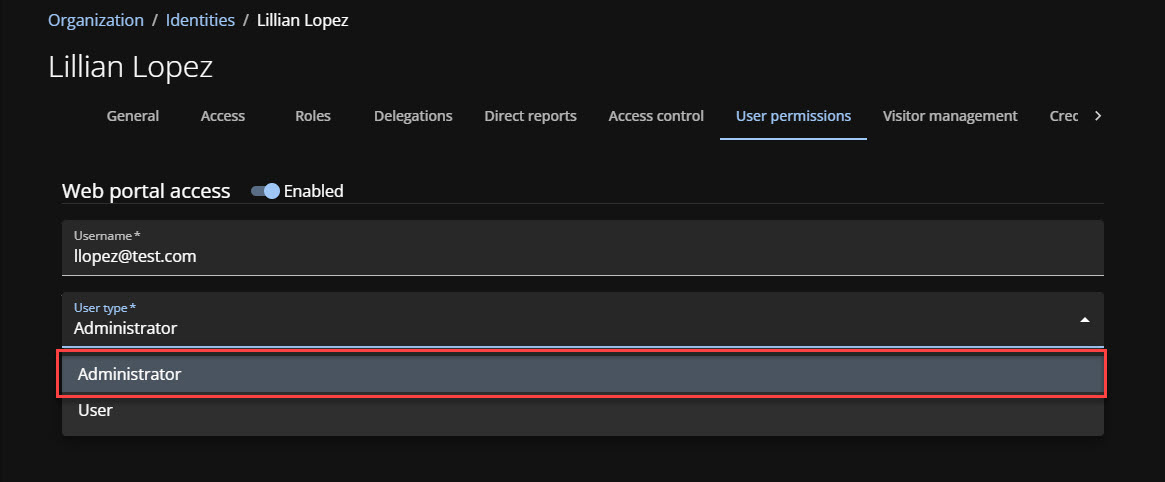Granting administrator access to the web portal
2024-08-02Last updated
Before an administrator can access the Genetec ClearID™ web portal, you must grant them the required permissions for the website.
Before you begin
What you should know
- To grant administrator permissions for the website, you must be an account administrator.
Important:
When a new account is
created, an end user designated as the account administrator will receive a
Welcome to Genetec ClearID™ and a
New ClearID Account -
ACCOUNTNAME email notification. By default, Administrator access is
given to the end user that receives the email. If a system integrator or other
identity also requires administrator access, their administrator access must be
added by the end user (account administrator).
Procedure
Example
Watch this video to learn more. Click the Captions icon (CC) to turn on video captions in one of the available languages.