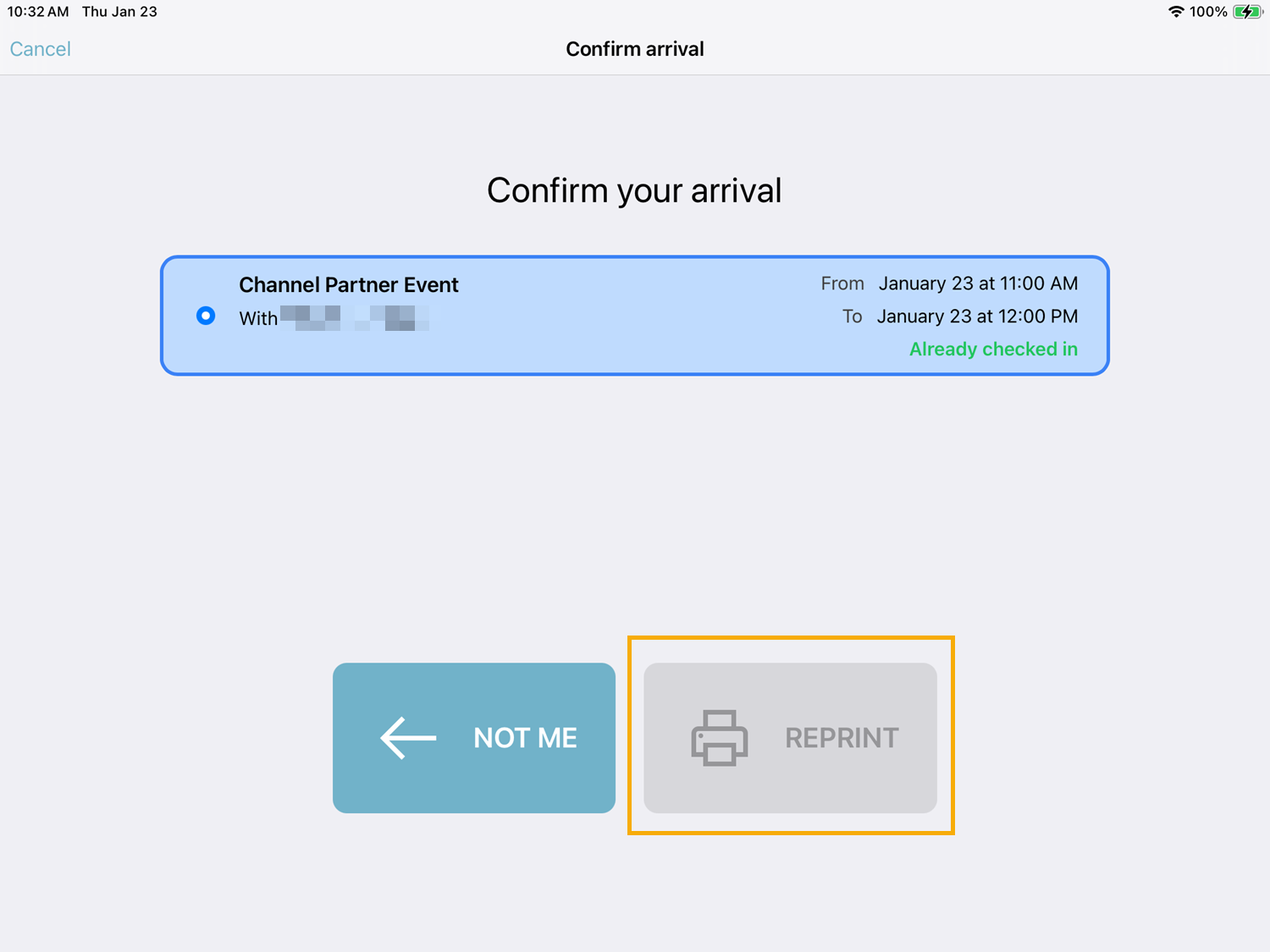Configuring Visitor badge settings
2025-10-31Last updated
As a Site owner, you can activate badge reprinting so that visitors can reprint lost or damaged temporary badges. You can also customize badge labels to identify the type of visitor.
Before you begin
What you should know
- When Allow badge re-printing is enabled, visitors can reprint their temporary badges by accessing their visit information on a Self-Service Kiosk.
- Visitor QR codes configured as credentials should only give access to non-secure areas.
Procedure
- In the Genetec ClearID™ web portal, click .
- Select a visit profile from the list.
- Under General profile settings, expand Kiosk badge configuration.
- In the Label printed on badge field, enter a label for badges that use this visit profile.
- Select Allow badge re-printing option.
- Click Save.