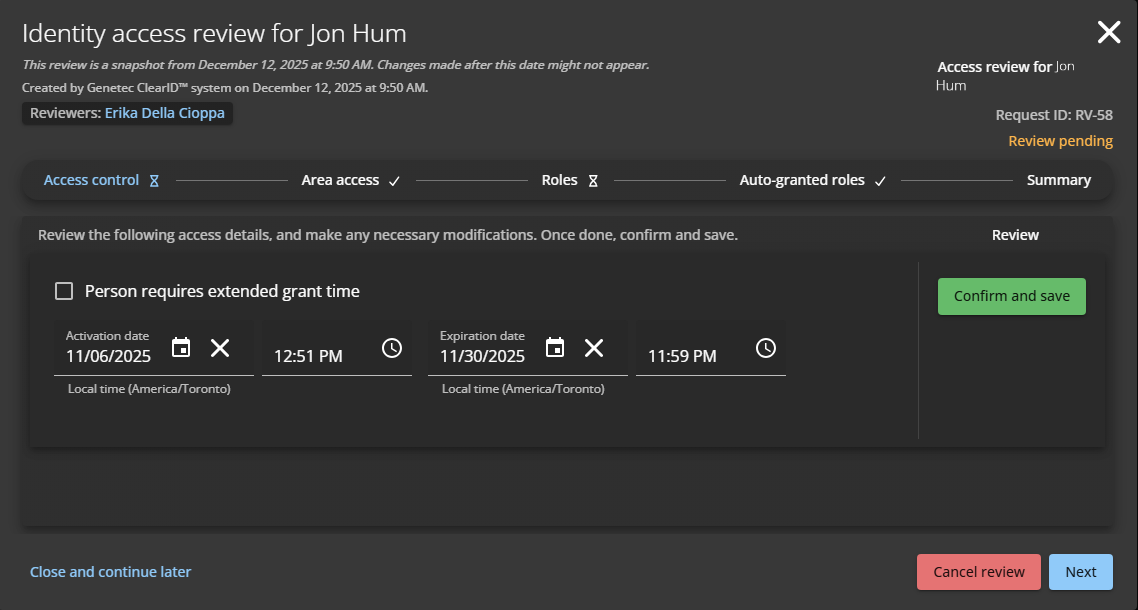2025-12-16Last updated
To ensure security compliance or audit readiness, Supervisors can perform
identity access reviews to check your direct reports areas and roles access.
What you should know
- Supervisors can complete an identity access review from the My
tasks page of the Dashboard or from an email
notification.
- No changes can be made to an access
review after it has been completed.
- All
Completed reviews are retained for audit and tracking
purposes.
Procedure
-
Click .
-
In the My tasks list, click an identity access review.
-
In the Access control section, review the access details.
-
(Optional) Select Person requires extended grant time to
extend the amount of time doors are unlocked for cardholders with the property
"extended grant time" turned on.
-
(Optional) Enter or select an Activation date and time for
the cardholder.
If the activation fields are left blank, the current date and time are used.
-
(Optional) Enter or select an Expiration date and time for
the cardholder.
When the expiration fields are blank, the cardholder never expires.
Note: After an Activation date or
Expiration date has been specified, you must include a
time.
-
Click Confirm and save to approve the access control
settings.
You can repeat the previous steps to make modifications and then click
Confirm and save again.
-
In the Area access section, review the areas the identity can
access.
-
Click
 to confirm that access is still valid.
to confirm that access is still valid.
Tip: Use Approve all remaining
to approve all remaining items.
-
Click
 to remove access that is no longer required.
to remove access that is no longer required.
-
(Optional) Select Show already
reviewed to display items that have already been reviewed.
-
Click Next.
-
In the Roles section, review the identity's roles.
-
Verify the role information and either keep access or remove access as
required.
-
Click Next.
-
In the Auto-granted roles section, review the roles assigned to
the identity.
Note: Supervisors cannot modify this information because
roles are automatically assigned based on setup performed by an Account
administrator. If automatically assigned role information is no longer applicable,
you should contact the Account administrator.
For more information about
automatically assigned roles, see
Configuring role-based
access control policies.
-
In the Summary section, verify that the review details are
correct.
-
In the History section, review the
summary of changes made to the access review.
The summary displays information about any identity or role changes
that will occur when you click Complete.
-
(Optional) In the Comments section,
enter details or comments relevant to the review.
-
(Optional) Click Back to return to previous
sections and modify your changes.
-
Click Complete.