Completing an area access review (site owner)
2025-06-11Last updated
To ensure security compliance or audit readiness you can perform access reviews to check who has access to an area or role. These periodic reviews are completed by a site owner.
Before you begin
What you should know
- No changes can be made to an access review after it has been completed.
- All Completed reviews are retained for audit and tracking purposes.
Procedure
To complete an area access review:
- From the Home page, click Reports > Access reviews .
- (Optional) Configure report column filters as required.
-
In the Access reviews report section, select the area access
review that you require.
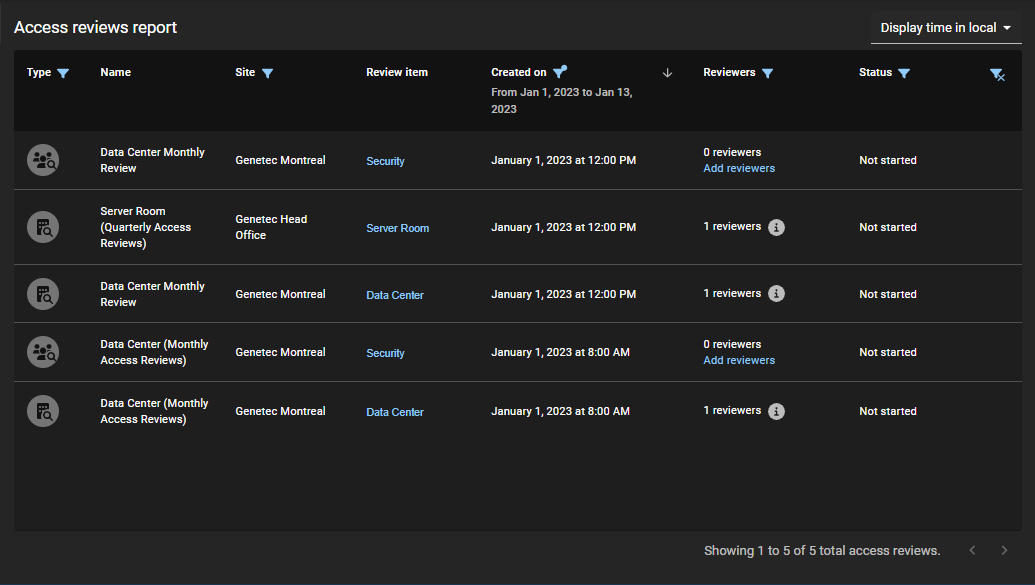
- Click an area hyperlink in the Review item column to begin the access review.
- Click Continue review.
-
In the Details section of the area
access review, check the summary details.

-
Click
 to see the reviewer details.
to see the reviewer details.
- (Optional) Click Close and continue later to pause the review for a later time.
- Click Next to continue to the next section of the access review wizard.
-
Click
-
In the Access section of the access
review, review the access.

-
Click Keep access (
 ) to confirm that access is still
valid.
Tip:Use Approve all remaining to speed up approval process when the list is long, then remove any access that is no longer required.
) to confirm that access is still
valid.
Tip:Use Approve all remaining to speed up approval process when the list is long, then remove any access that is no longer required. -
Click Remove access (
 ) to remove access that is no
longer required.
) to remove access that is no
longer required.
- (Optional) Select Show already reviewed to go back and make modifications.
- Click Next to continue to the next section of the access review wizard.
-
Click Keep access (
-
In the Review section of the access review,
verify that the review details are correct.
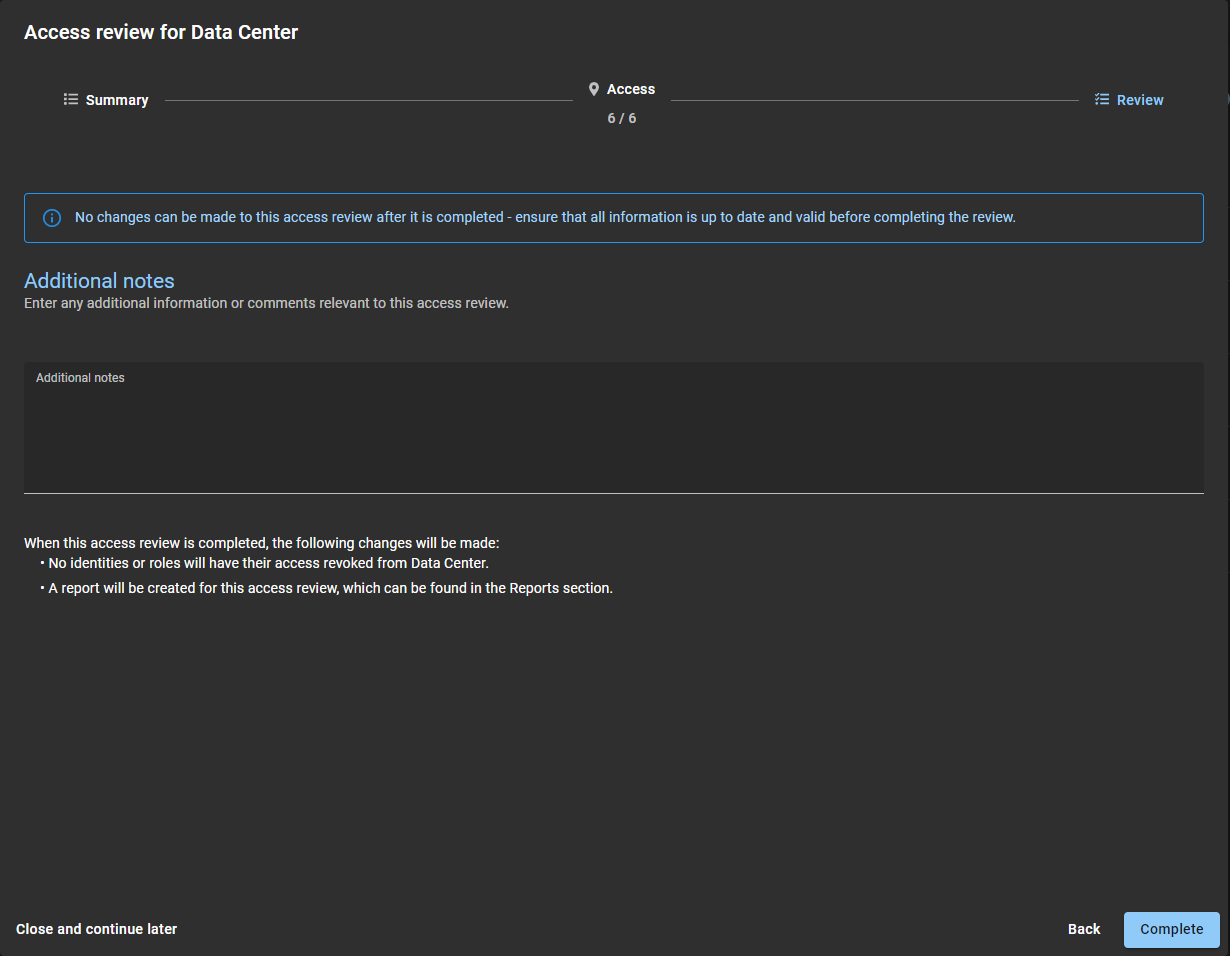
- In the Additional notes section, add any notes that you require.
-
Before you click Complete, review the
changes summary immediately after the Additional notes
section.
The changes summary displays information about any identity or role changes that will occur when you click Complete.
- (Optional) If any of the information looks incorrect, click Back to return to previous sections and modify your changes.
- If the Review section details are correct, click Complete.
To complete a role access review:
- From the Home page, click Reports > Access reviews .
- (Optional) Configure report column filters as required.
-
In the Access reviews report section, select the role access
review that you require.
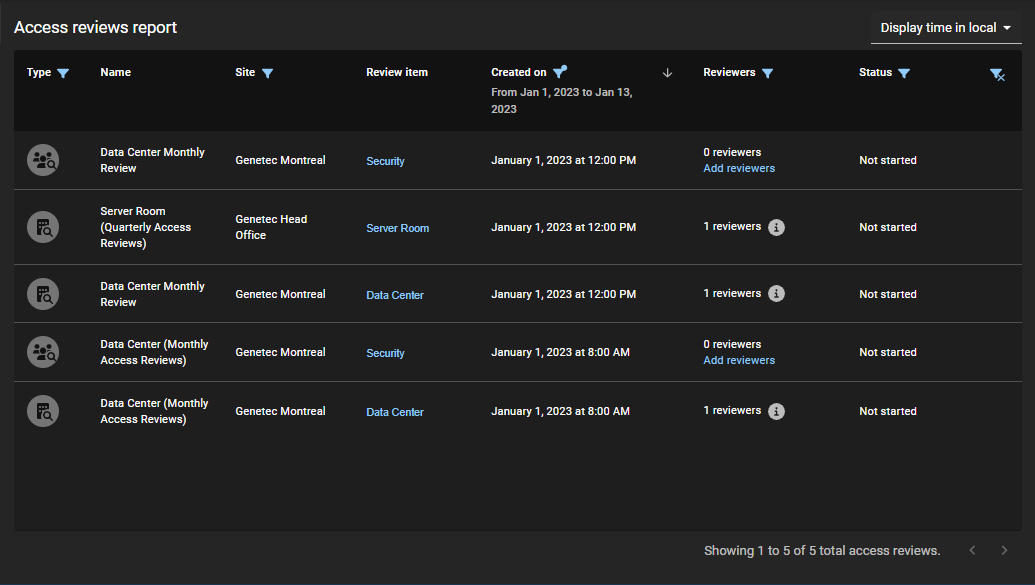
- Click a role hyperlink in the Review item column to begin the access review.
- Click Continue review.
-
In the Details section of the role
access review, review the summary details.
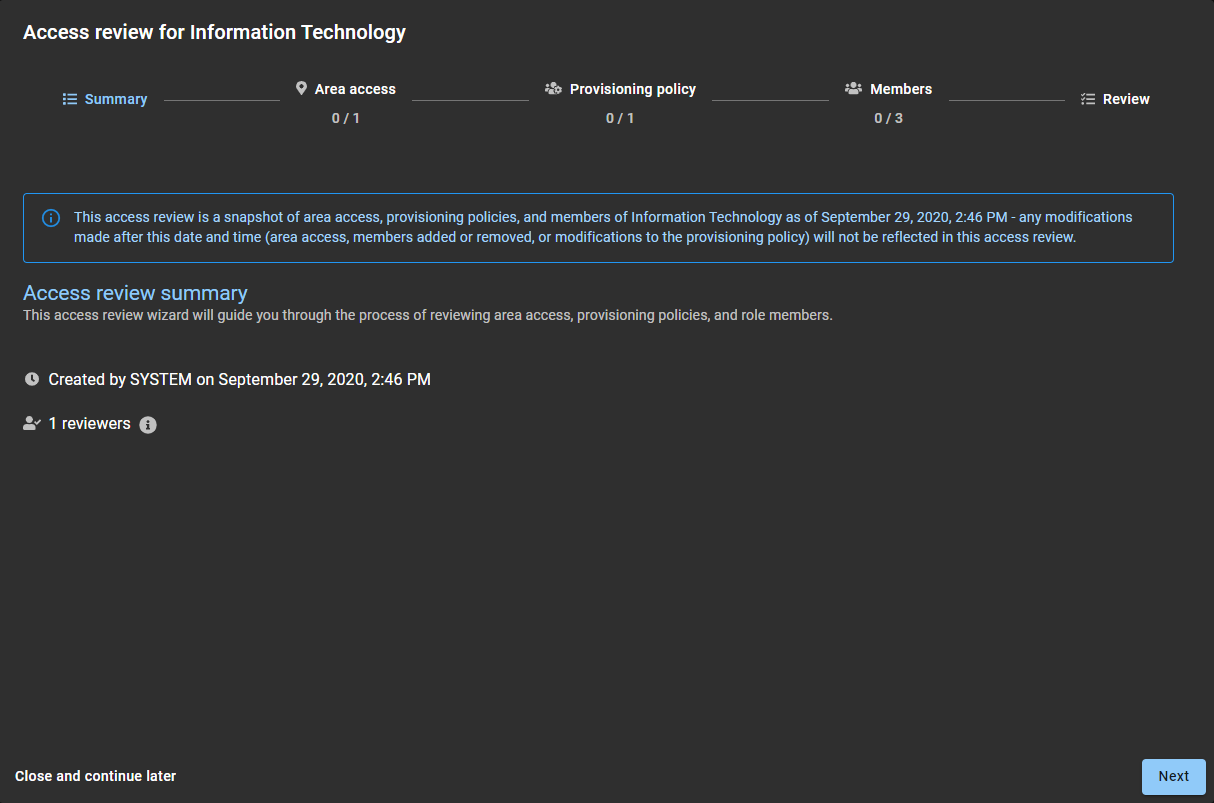
-
Click
 to see the reviewer details.
to see the reviewer details.
- (Optional) Click Close and continue later to pause the review for a later time.
- Click Next to continue to the next section of the access review wizard.
-
Click
-
In the Area access section of the
role access review, review the access.
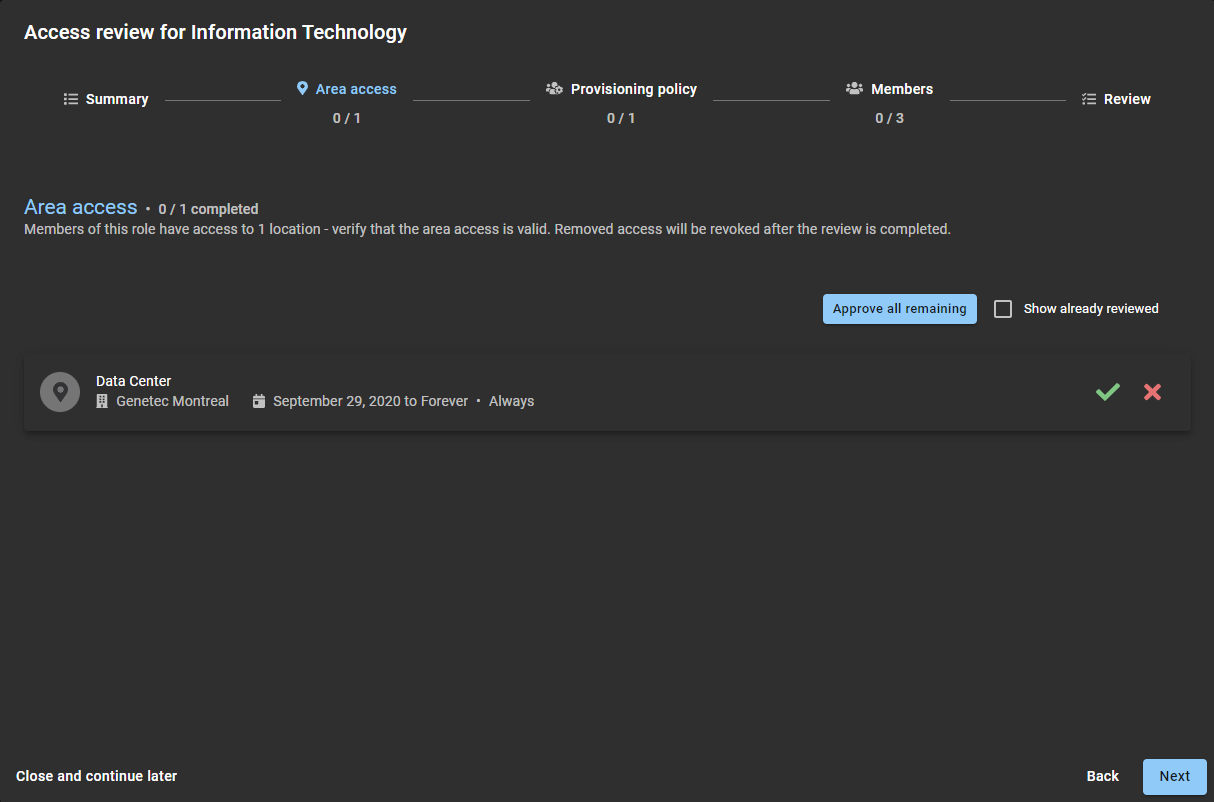
-
Click Keep access (
 ) to confirm that access is still
valid.
Tip:Use Approve all remaining to speed up approval process when the list is long, then remove any access that is no longer required.
) to confirm that access is still
valid.
Tip:Use Approve all remaining to speed up approval process when the list is long, then remove any access that is no longer required. -
Click Remove access (
 ) to remove access that is no
longer required.
) to remove access that is no
longer required.
- (Optional) Select Show already reviewed to go back and make modifications.
- Click Next to continue to the next section of the access review wizard.
-
Click Keep access (
-
In the Provisioning policy
section of the role access review, confirm that the policies are still valid.

- (Optional) Click view or edit the policy to open the Provisioning policy page to view or make changes to the policy.
-
Click Approve policy (
 ) to confirm that policy is
still valid.
) to confirm that policy is
still valid.
- Click Next to continue to the next section of the access review wizard.
-
In the Members section of the role
access review, confirm that the members are still valid.
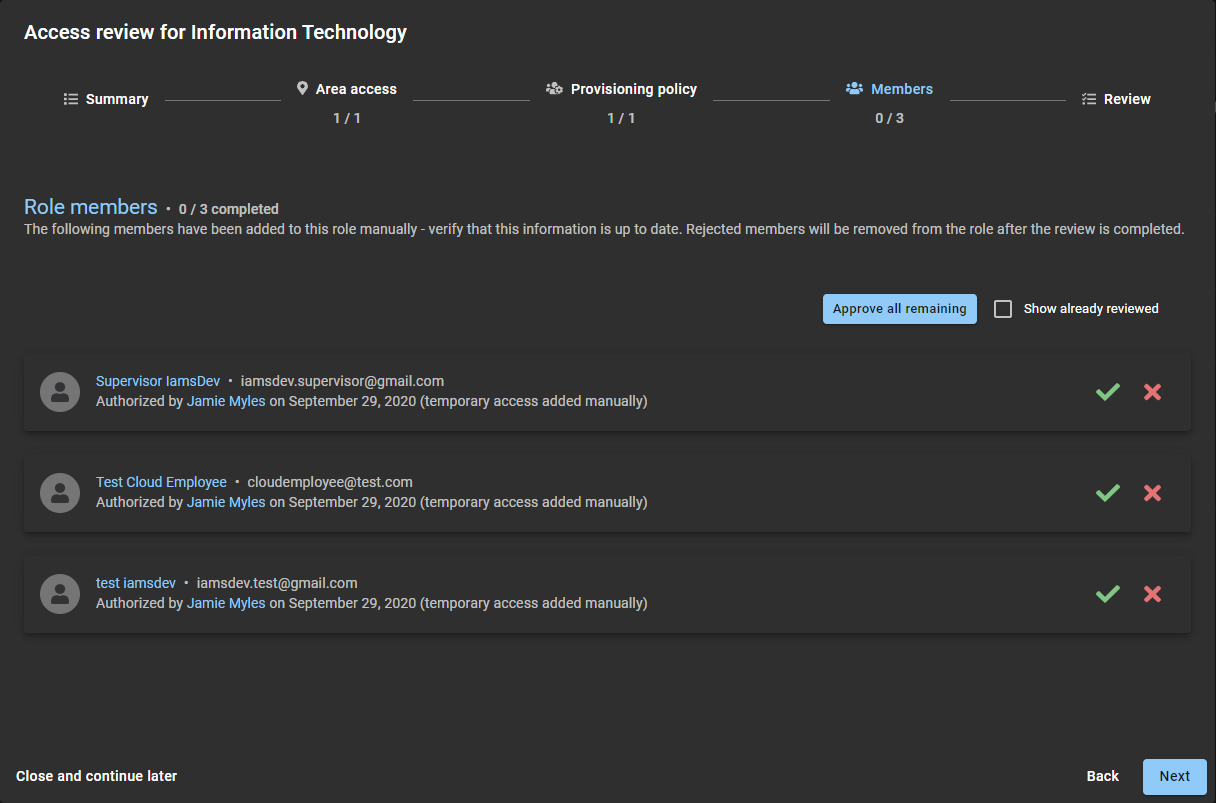
-
Click Keep access (
 ) to confirm that access is still
valid.
Tip:Use Approve all remaining to speed up approval process when the list is long, then remove any access that is no longer required.
) to confirm that access is still
valid.
Tip:Use Approve all remaining to speed up approval process when the list is long, then remove any access that is no longer required. -
Click Remove access (
 ) to remove access that is no
longer required.
) to remove access that is no
longer required.
- (Optional) Select Show already reviewed to go back and make modifications.
- Click Next to continue to the next section of the access review wizard.
-
Click Keep access (
-
In the Review section of the role
access review, verify that the review details are correct.
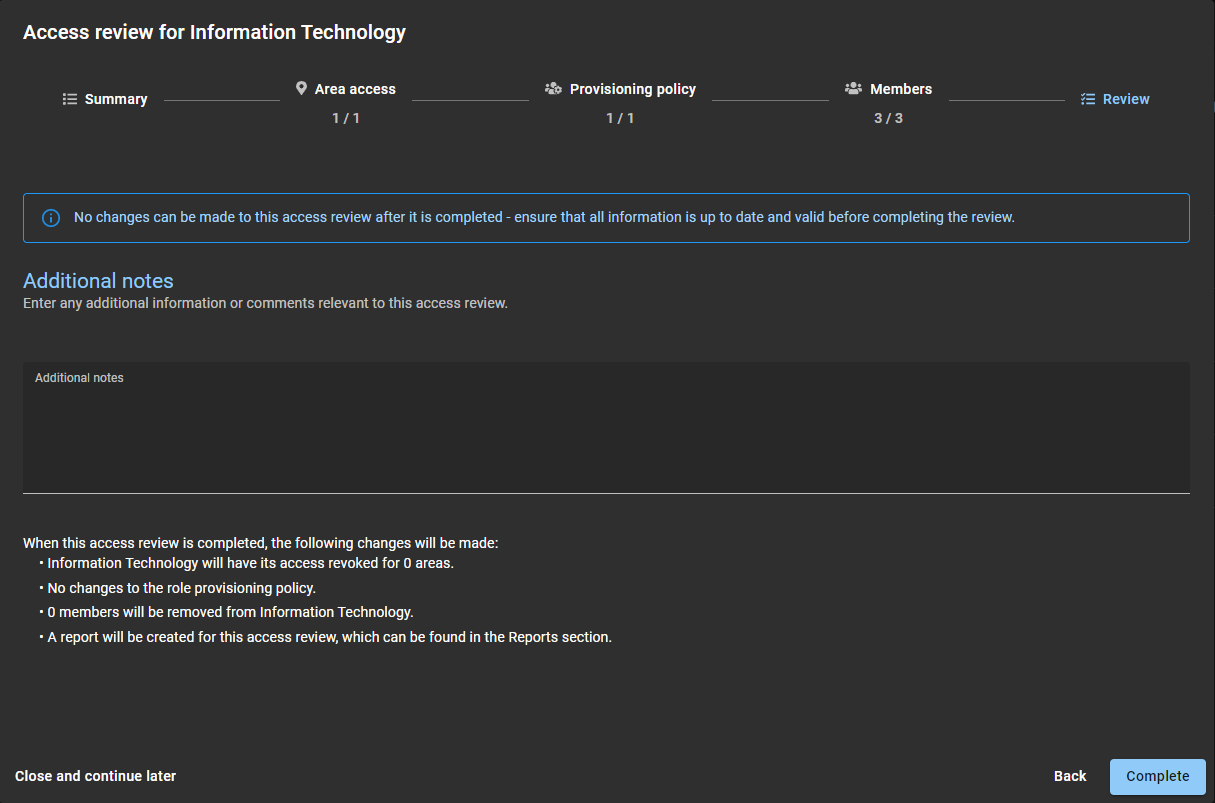
- In the Additional notes section, add any notes that you require.
- Before you click Complete, review the changes summary immediately after the Additional notes section.
- (Optional) If any of the information looks incorrect, click Back to return to previous sections and modify your changes.
- If the Review section details are correct, click Complete.
