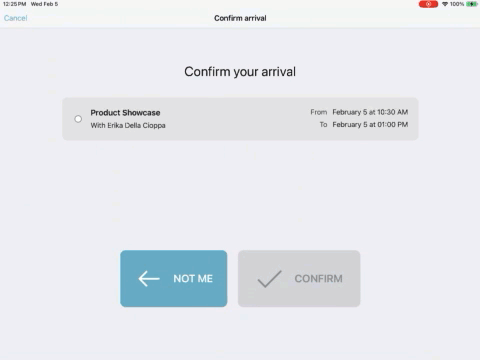Configuring visitor compliance document settings
2025-10-31Last updated
For sites with special requirements, Account administrators and Site owners can upload documents like non-disclosure agreements and waivers for visitors to sign when checking in using the Self-Service Kiosk.
Before you begin
Procedure