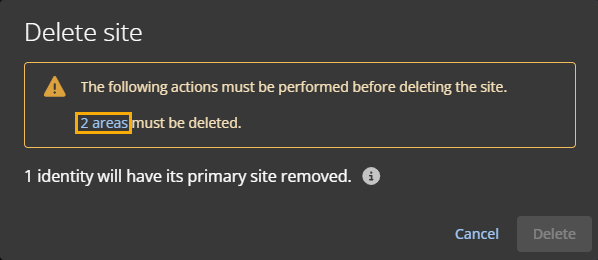2025-10-01Last updated
When a site is no longer needed, an Account administrator can delete it from
Genetec ClearID™.
What you should know
- Deleting a site will remove it as the primary site for any identity that has it
assigned.
- Deleting a site prevents further site access reviews from being generated. The
historical data is still available in the access review report.
Procedure
-
Click .
-
Search for a site or select one from the Site list.
-
Click Delete site.
-
Complete any actions listed in the Delete sites dialog box, if
applicable.
If the site you are deleting has areas, those areas must be deleted first:
-
In the Delete sites dialog, click the
areas hyperlink.
-
In the new tab, select an area from the list.
-
Click Delete area, then click
Delete.
-
Repeat for all areas in the selected site.
-
Close the tab.
-
Return to the Delete sites dialog and click
Delete.