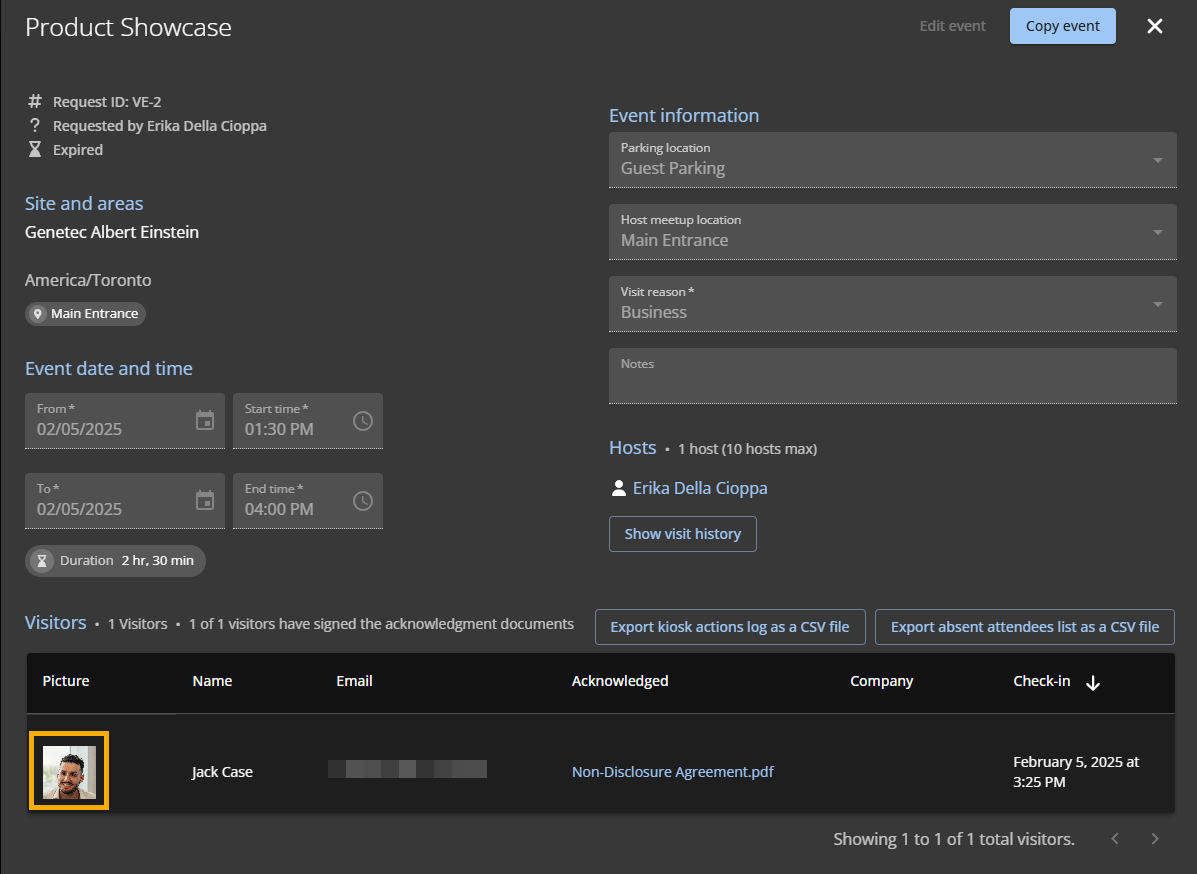2025-10-31Last updated
For sites where visitor privacy is crucial, Site owners can enable or disable
photo-taking during visitor check-in at the Genetec ClearID™ Self-Service Kiosk. You can also
choose to activate visitor photo retention to save visitor photos to the ClearID web
portal.
Procedure
-
In the Genetec ClearID™ web portal, click .
-
Select a visit profile from the list.
-
Under General profile settings, expand Visitor check-in
photos.
-
Select Take visitor photo during check-in to take photos of
visitors at the Self-Service Kiosk.
Note: Take visitor photo during check-in is
selected by default.
-
Select Store visitor photos in ClearID to save visitor photos to
the portal.
Note: ClearID stores visitor photos for a minimum of 1 year and a
maximum of 3 years. The retention period is configurable by site to comply with the
different data laws that might apply in your region. For more information, see
Modifying visitor management settings for sites.
-
Click Save.
-
(Optional) View saved visitor photos.
-
In the ClearID web portal, click .
-
Filter the report as needed.
-
View the saved photos in the Pictures column, or select a visit event to
view the visit details.