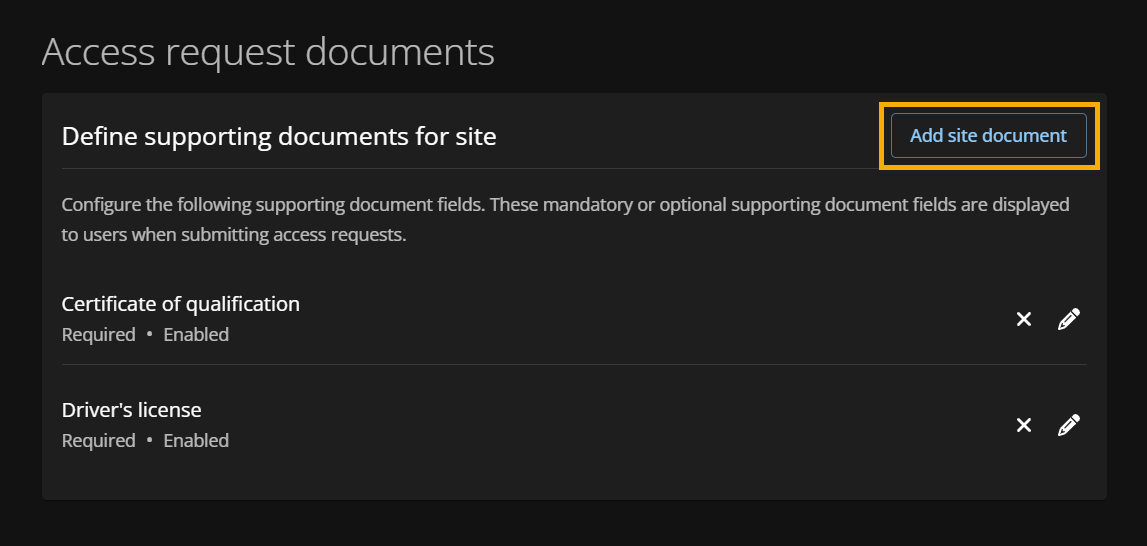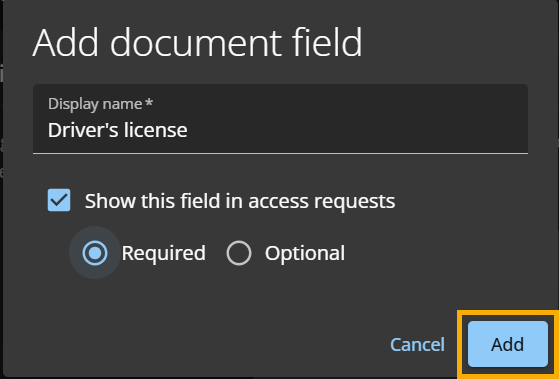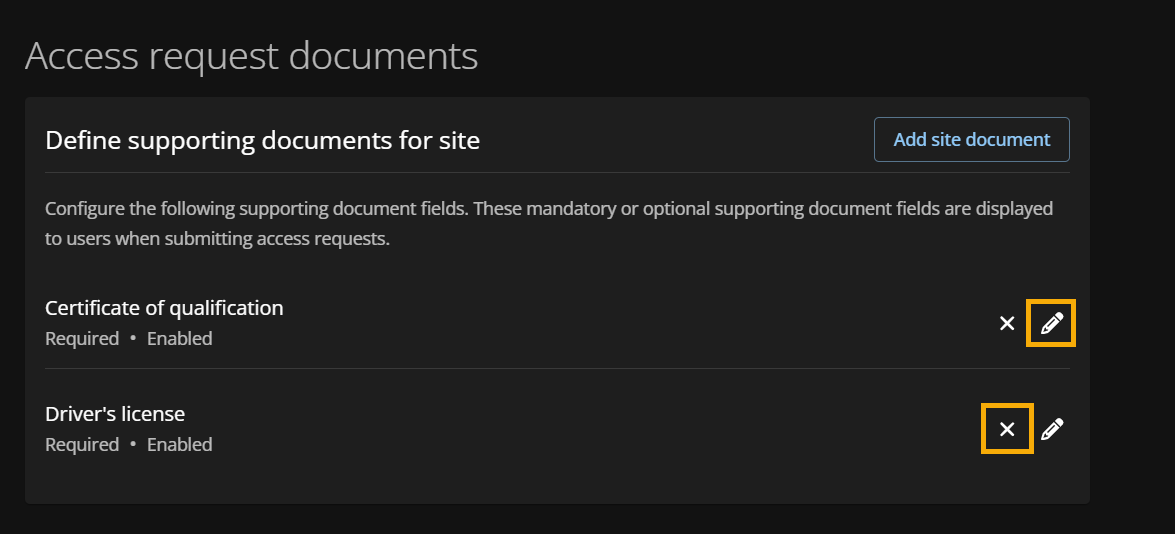Configuring access request documents for sites
2025-04-16Last updated
For sites with extra security measures or requirements, Site owners can make it mandatory for employees to upload supporting documents like copies of drivers licenses or certifications when requesting access to areas.
Before you begin
What you should know
- You must be a Site owner to configure mandatory or optional supporting documents for access requests at the site level.
- You can configure up to 20 supporting document types per site.
Important:
All areas inherit supporting documents configured
at the site level. If needed, site owners can remove site level supporting document
configurations from an area by accessing area access request
settings.