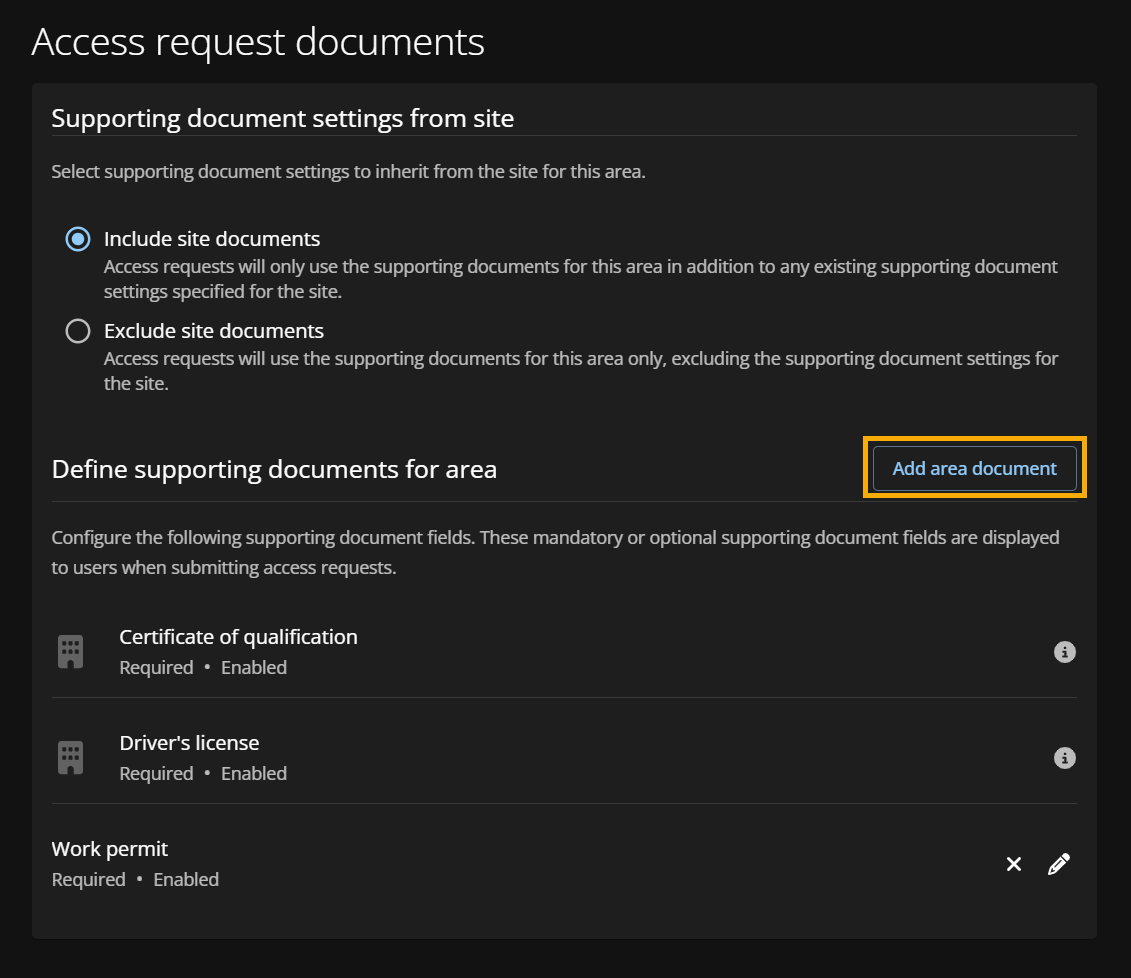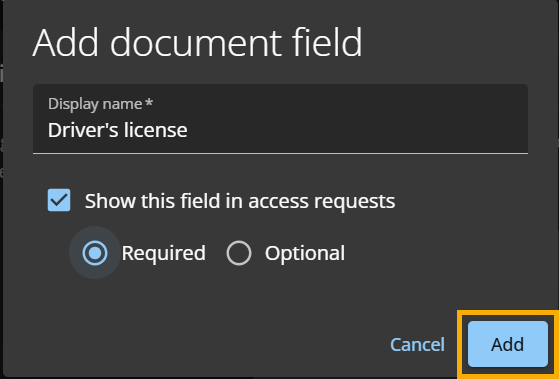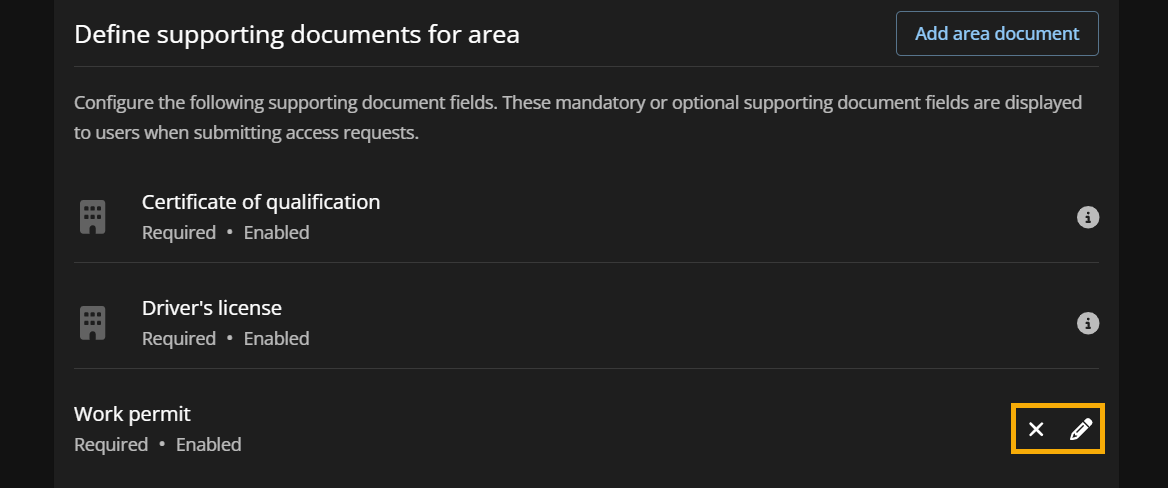2025-04-16Last updated
For areas with extra security measures or requirements, Site owners and Area
owners can make it mandatory for employees to upload supporting documents like copies of
drivers licenses or certifications when requesting access to areas.
What you should know
- As a Site owner, you can manage supporting document requirements for site-level
access requests.
- Site or area owners can configure more supporting document requirements at the area
level.
- You can configure up to 20 supporting document types per area.
Procedure
-
In the Genetec ClearID™ web portal, click .
-
(Site
owner) Under Supporting document settings from site, select the
radio button to choose whether or not the specific area inherits supporting document
requirements configured at the site level:
- Include site documents
- Access requests use the supporting documents for the area in addition to any
existing supporting document settings specified for the site.
- Exclude site documents
- Access requests only use the supporting documents for the area, excluding the
supporting document settings for the site.
Note: Include site documents is selected by
default for areas. Site owners can change these settings.
-
Under Define supporting documents for area, click Add
area document.
-
In the Display name field, enter a name for the document
type.
-
Select Show this field in access requests to display the
document field in access requests.
Tip: When the checkbox is cleared, the document type
remains available in draft mode.
-
Choose whether or not uploading the document is mandatory when submitting an access
request by clicking the Required or
Optional radio button.
Note: You can configure a combination of mandatory and optional
document types to appear in a single access request.
-
Click Add.
-
(Optional) You can use the icons to modify or remove each document type:
-
Click
 to
modify the configuration of a supporting document.
to
modify the configuration of a supporting document.
-
Click
 to
remove a configured supporting document.
to
remove a configured supporting document.