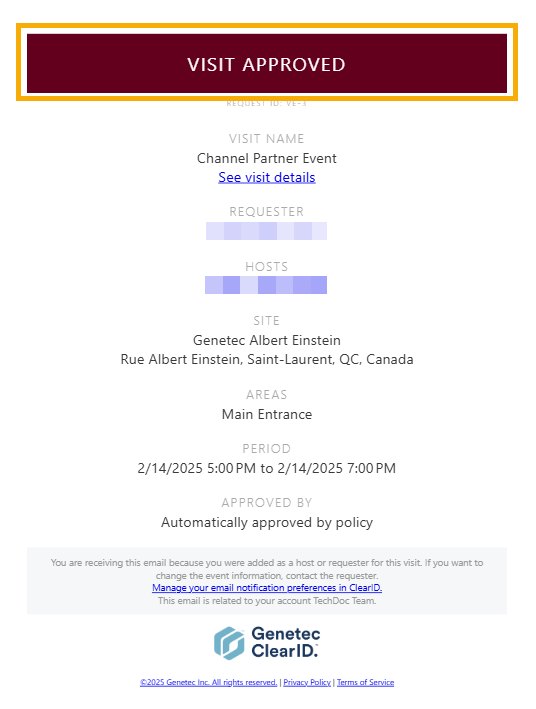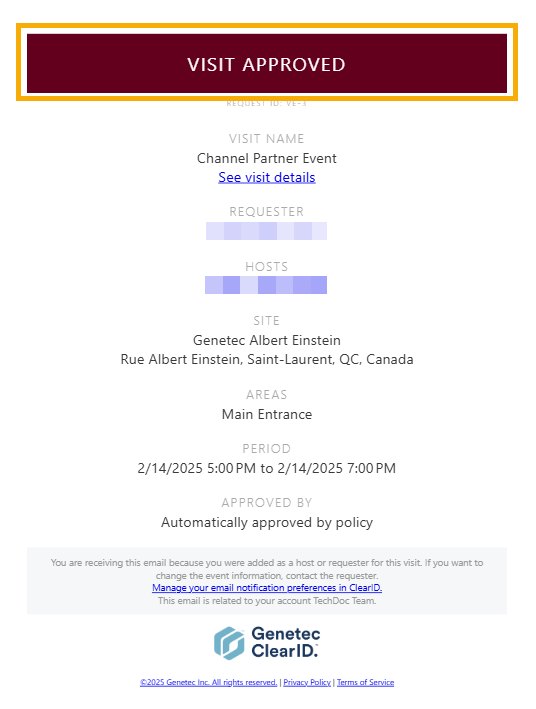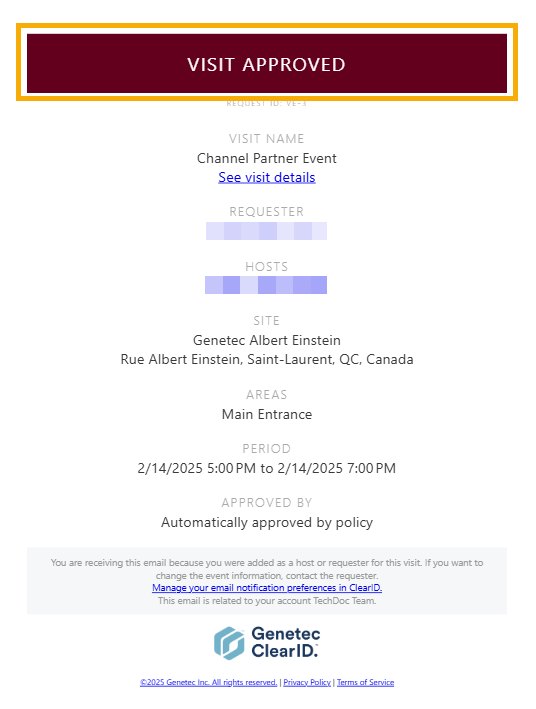2025-02-18Last updated
As an Account administrator, you can customize the color scheme of Genetec
ClearID™ email notifications to align with your company's branding.
What you should know
You must be an Account administrator to customize email notification
branding.
Procedure
-
In the ClearID web portal, click .
-
In the Branding section, select Email theme
from the Theme list.
-
In the Email theme section, configure the colors for email
notifications:
-
In the Primary color field, use the color picker to select a
primary color to apply to the top banner of email notifications.
-
In the Secondary color field, use the color picker to select
a secondary color to apply to buttons and other UI controls in email
notifications.
Tip: You can reset the email theme colors to default by
clicking the Restore default theme button.
-
Click Save.
Customized branding is applied to the top banner, buttons, and
UI controls of email notifications sent by ClearID.