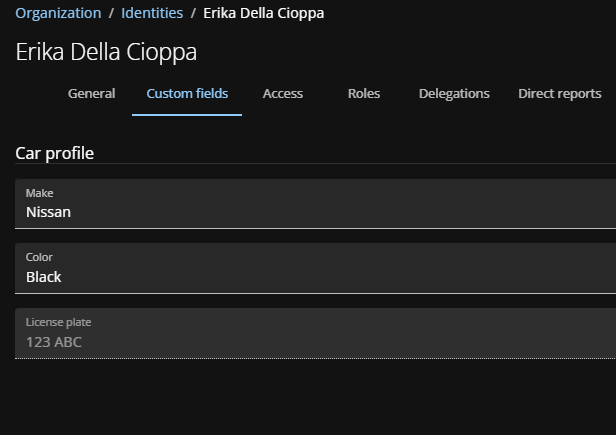Creating identity custom fields
2025-10-01Last updated
To collect and store additional information about identities in the Genetec ClearID™ web portal, Account administrators can create custom fields and synchronize them with Security Center.
Procedure
- In the ClearID portal, click Administration > Custom fields .
-
Create a custom field section.
Custom field sections group related custom fields together to be displayed on identity profile pages.
- Click Add custom field section.
-
On the New custom field section page, fill out the necessary
fields.
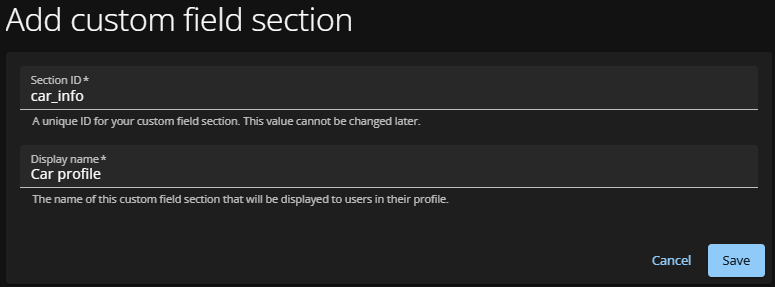
- Section ID
- In the Section ID field, enter a unique ID.
-
Important:The section ID is used for organization and troubleshooting purposes. This value cannot be changed later.
- Display name
- In the Display name field, enter the name shown on identity profile pages.
- Click Save.
-
(Optional) Click
 to edit a custom field section.
to edit a custom field section.
-
On the new page, edit the custom field section:
- Display name
- Change the section name.
- Custom fields
- Add, view, or edit custom fields in this section.
- Delete custom field section
- Delete the section.
- Click Save.
-
On the new page, edit the custom field section:
-
Add custom fields to the custom field section.
-
Click
 to
edit the custom field section.
to
edit the custom field section.
- Click Add custom field.
-
Configure the custom field:
- Custom field ID
- Enter a unique ID.
- Display name
- Enter the name shown on identity profile pages.
- Custom field data type
- Select the type (Boolean, Date, Date/Time, Decimal, Numeric, Text).
- Read-only
- Choose if the field can be edited by users or administrators on the identity profile page.
-
Note:Use the read-only option when synchronizing ClearID with an external source.
- Synchronize custom field values with external systems
- Select to synchronize with Security Center.
- Click Save.
-
Click
-
(Optional) Create a custom field that will not be displayed on the identity profile
page.
These custom fields will still synchronize with Security Center if Synchronize custom field values with external systems is selected.
- In the ClearID portal, click Administration > Custom fields .
- Click Add custom field.
- Configure the custom field.
- Click Save.