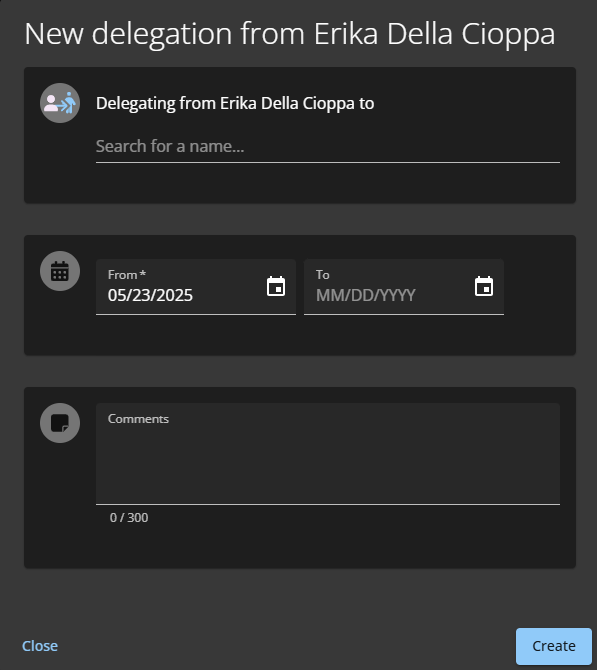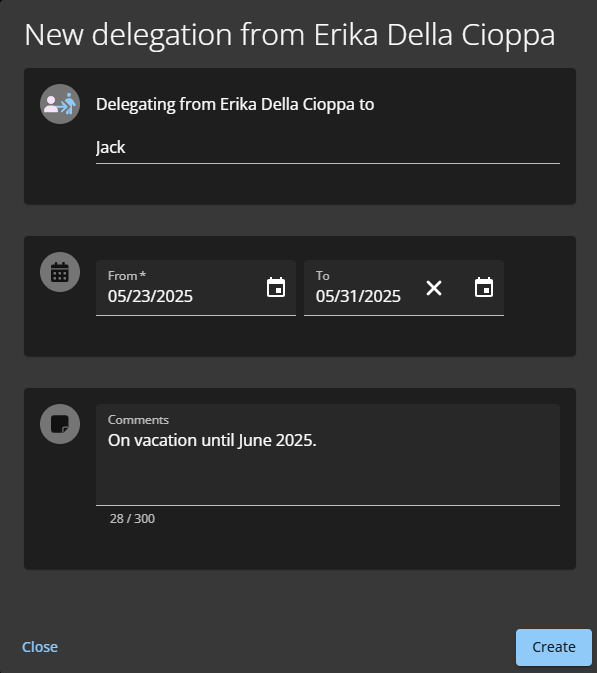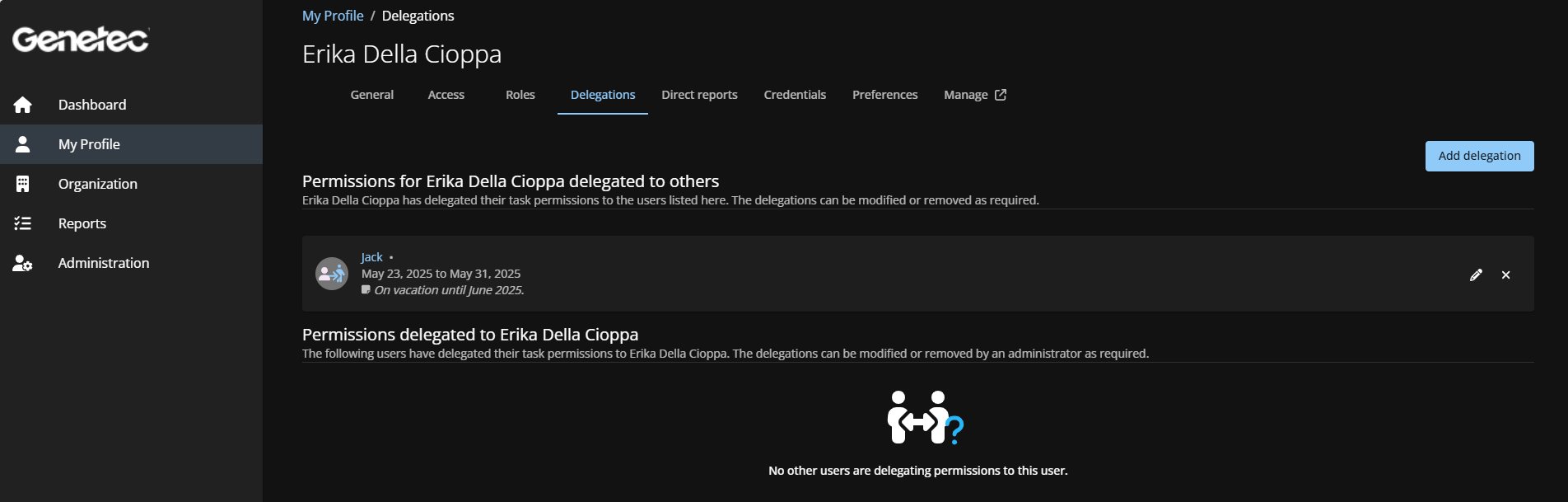Delegating tasks to another user
2025-06-11Last updated
Site owners, area owners, area managers, role owners, role managers, supervisors, and visit event approvers can temporarily transfer their Genetec ClearID™ task responsibilities to someone else in their organization by delegating their tasks to another user. For example, during a planned vacation, sabbatical, and so on.
Before you begin
Best Practice:
Before delegating your tasks, consider contacting the potential delegate to
make them aware of the delegation and confirm their availability.
What you should know
- Only the logged in user can delegate their ClearID tasks to one or more users.
- The delegation period can be modified (
 ) or turned off (
) or turned off ( ) early if your delegation
requirements change.
) early if your delegation
requirements change. - An account administrator can also perform an unplanned delegation on the behalf of an unavailable delegator. For example, in the event of an unplanned absence or period of unavailability.
Important:
Administrator permissions cannot be
delegated. You can only assign administrator permissions through the normal official
channels.
Procedure
Example
Watch this video to learn more. Click the Captions icon (CC) to turn on video captions in one of the available languages.