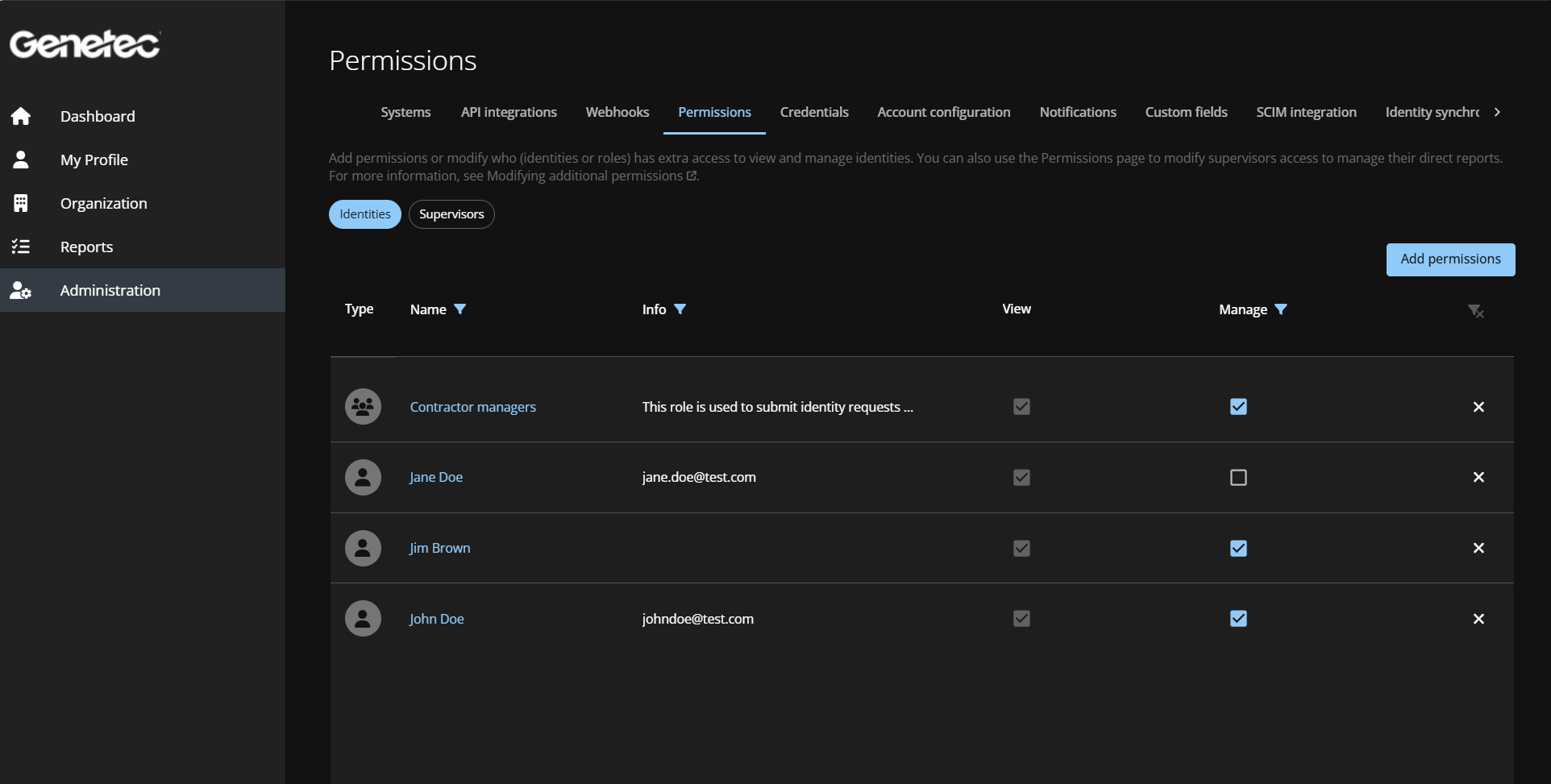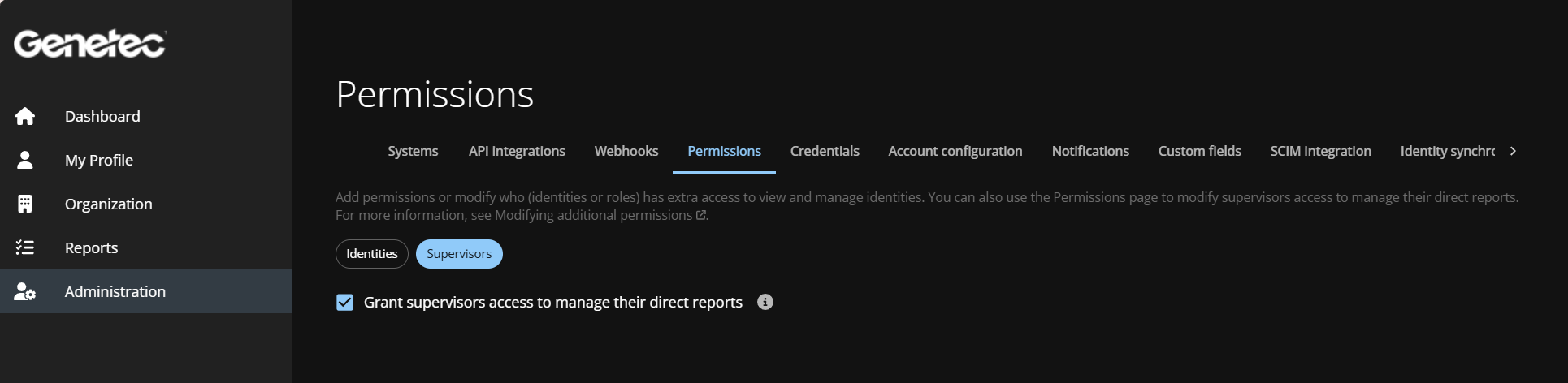2025-06-11Last updated
You can use the Permissions page to review who (identities or
roles) has extra access to view and manage identities. You can also use the
Permissions page to verify if supervisors have extra access to manage
their direct reports.
What you should know Only an account administrator can view identity and role permissions or supervisor
permissions.
Procedure
From the Home page, click .
In the
Type column, each row has a visual identifier to
signify the entry as either a role or an identity.
In the Name column, click
In the Info column, click
In the Manage column, click View and Manage permissions.
(Optional) Click Clear filters (
(Optional) Click the Supervisors tab to verify if supervisors
have access to manage their direct reports.