Creating webhooks
2025-09-22Last updated
To notify interested parties when specific events occur, account administrators can create webhooks in Genetec ClearID™ to integrate with third-party solutions APIs.
What you should know
- External organizations are responsible for developing their own third-party solution APIs (programs or applications) that consume ClearID webhook HTTP callback notifications.
Procedure
- From the Home page, click Administration > Webhooks .
- Click Add webhook.
-
In the General section:
- (Optional) Select Enabled to enable the webhook.
-
Enter a name to identify the webhook.
For example, 'Identity updated' or 'Identity requests created webhook'.
-
Enter a Description that describes the purpose of the webhook.
For example, what the webhook is for and what API (program or application) it notifies when events occur.
-
In the Webhook details:
-
Enter the URL for your API.
URLs must include HTTPS and can include ports and query parameters:
- Example 1: https://my-api.com/identityupdatedendpoint
- Example 2: https://my-api.com:8080/identity-updated-endpoint?my-query-param=123
Note:Your organization is responsible for providing the URL that you want the webhook event notifications forwarded to. - (Optional) Enter the secret (App key) for authentication.
-
Enter the URL for your API.
-
(Optional) In the Additional headers:
Extra custom HTTP headers can be added in the HTTP callback request. These custom headers can be used by the third-party API on the user's side of the integration.
-
Enter the header parameter name.
If you had one event coming from multiple sources, extra HTTP request headers could specify where event is coming from (ClearID or external API).
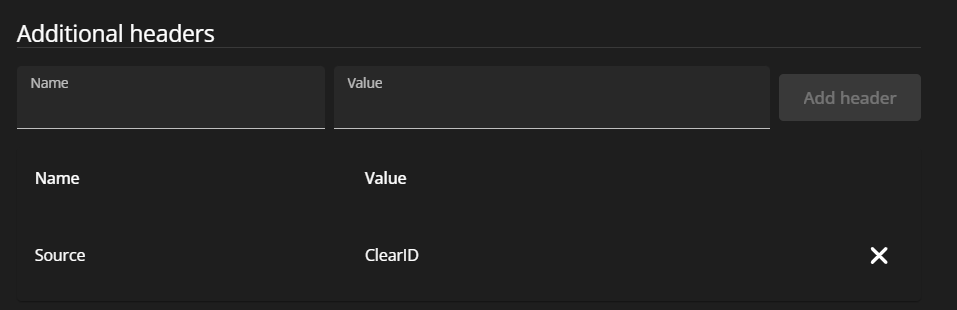
- Enter the header parameter value.
-
(Optional) Click Add header to add extra HTTP request
headers as required.
For example, if your API is expecting or requires a specific set of headers (Host, Origin, Language, and so on).
-
(Optional) Click
 to remove
headers.
to remove
headers.
-
Enter the header parameter name.
-
In the Event section, configure your settings:
- Select an event to trigger the webhook.
-
Click Download schema and follow your browser prompts.
Best Practice:The following example shows an extract from a schema-identitycreated.json file:Use the downloaded schema information to understand the data structure of the events so that they can be retrieved and processed correctly on the user's side of the integration.
{ "$schema": "http://json-schema.org/draft-04/schema#", "title": "IdentityDeletedCallbackModel", "type": "object", "additionalProperties": false, "required": [ "AccountId", "IdentityId", "DeletedBy", "DeletionDateUtc" ], "properties": { "AccountId": { "type": "string", "description": "The account id for which this identity is member of.", "minLength": 1 }, "IdentityId": { "type": "string", "description": "A unique id to identify the identity.", "minLength": 1 }, "ExternalId": { "type": [ "null", "string" ], "description": "External ID" }, "Ordinal": { "type": [ "integer", "null" ], "description": "Commit ordinal in the storage.", "format": "int64" }, "Email": { "type": [ "null", "string" ],
- Click Save.
