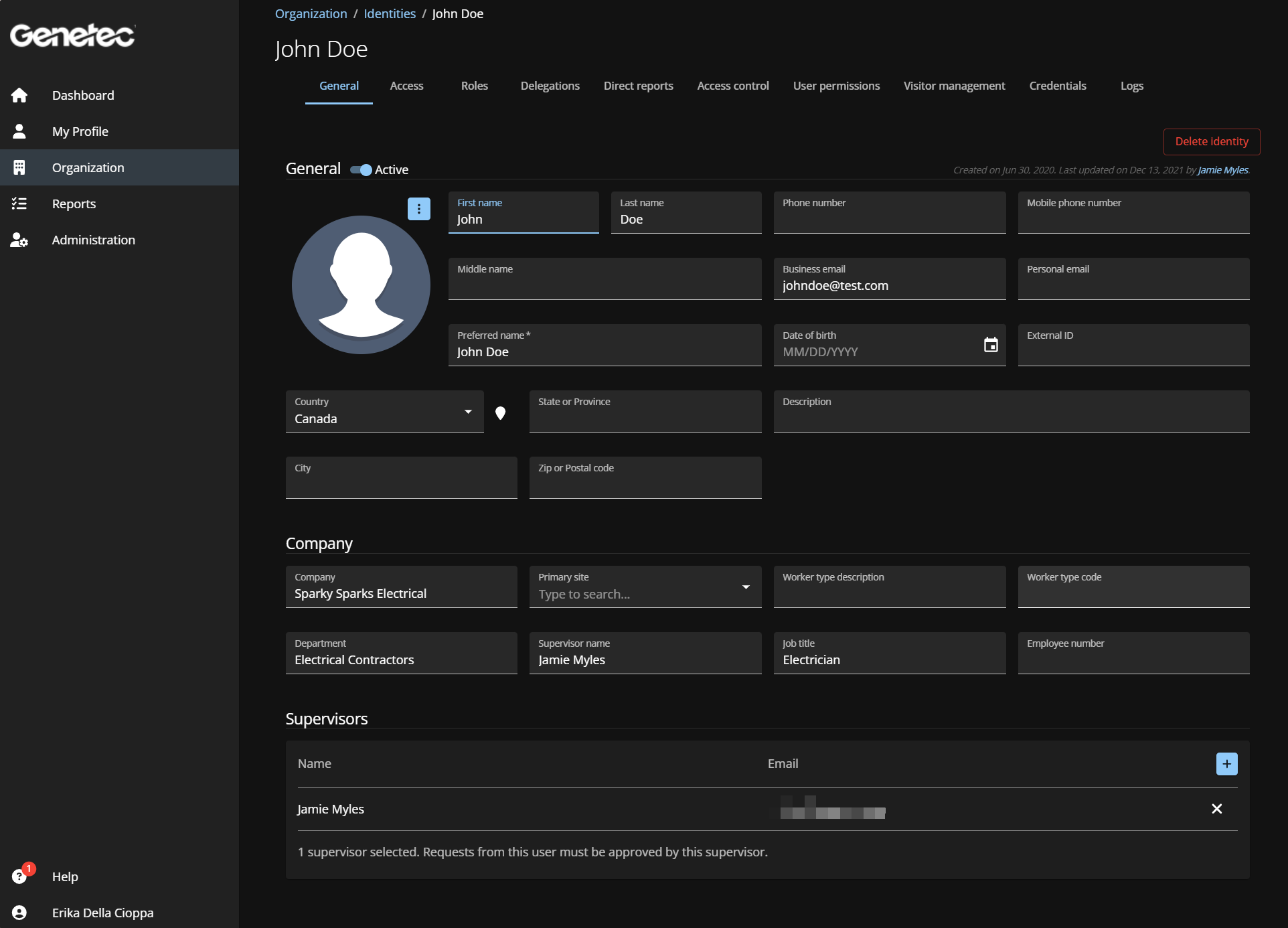Modifying identities
2025-06-11Last updated
After you have added identities, you might need to modify the identity details. You can deactivate or activate an identity, or modify identity details after a change in job title, department, company, supervisors, personal information, and so on.
Before you begin
What you should know
- Only account administrators, supervisors, or identities or roles with the required permissions can modify identities.
- Only account administrators can delete identities.
Important:
If you make updates to identities that are synchronized with an
external data source, your changes can be overwritten by the synchronization.