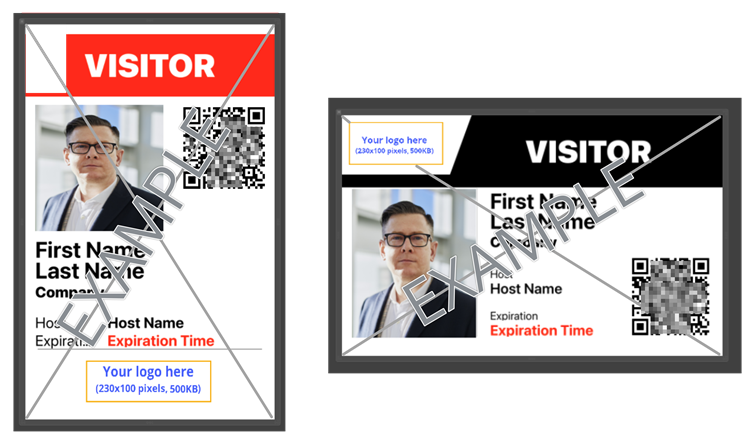Customizing the Self-Service Kiosk visitor badge logo
2025-10-31Last updated
Site owners and Account administrators can customize the visitor badge logo image that is used on temporary badges or visitor badges printed by the kiosk.
Before you begin
- Ensure that your badge logo images have a resolution of 230x100 and a maximum file size of 500 KB.
What you should know
- Any changes made to kiosk options are synchronized with your kiosk every 60 seconds.
Best Practice:
For optimum results, use transparent .PNG images
when customizing your visitor badge logo.
Procedure
- In the ClearID web portal, click .
-
Search for and select a site then click the Visitor management
tab.