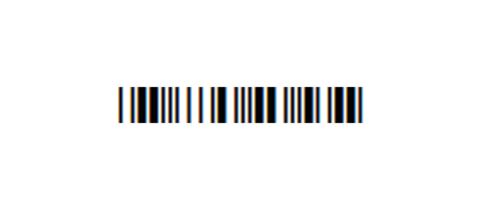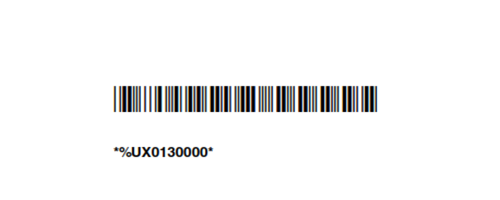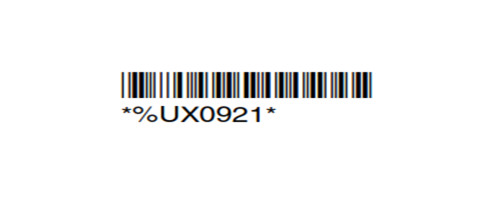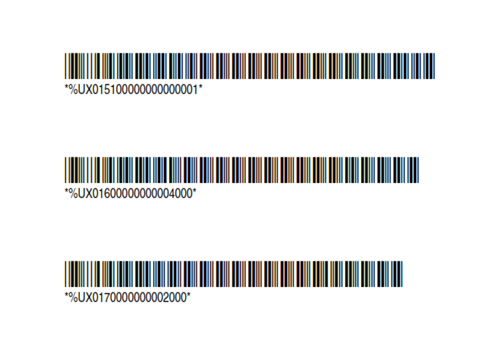Configuring Qscan barcode reader to support 40-bit hexadecimal QR codes
2022-07-14Last updated
Before the QR codes automatically generated by Genetec ClearID™ for visitor confirmation email notifications can be understood and processed by Synergis™ Cloud Link during check-in, you must configure your Qscan barcode reader to support 40-bit hexadecimal QR codes.
Before you begin
Warning:
Qscan barcode readers contain a Class 2 laser.
Do not look directly into the laser.
What you should know
In this scenario, we describe how to program Qscan devices to support 40-bit hexadecimal QR codes used in ClearID and output to Synergis Cloud Link.
For example, a QR code when scanned by
Qscan is typically read as alphanumerics ABC1234567.
Synergis Cloud Link requires the QR code in HEX format
0xAB 0xC1
0x23 0x45 0x67 to manage access requests.CAUTION:
The steps described
in the following process remove alphanumeric QR code support from the Qscan barcode
reader. The Qscan barcode reader cannot be used in alphanumeric mode while the 40-bit
hexadecimal mode is active.