2025-11-13Last updated
To define how credential data flows between CSV files and Genetec ClearID™, you must
configure your identity field mappings.
What you should know
You must be an Account administrator to configure Cloud CSV credential
mappings.
Procedure
-
In the ClearID web portal, click .
-
Select the Cloud CSV configuration you want to configure from the list.
-
In the Credential mappings section, click
 .
.
-
From the Add facility code and card number list, select the
mapping type and click Save.
- Add raw code
- Maps the raw code value for credentials from the corresponding CSV column.
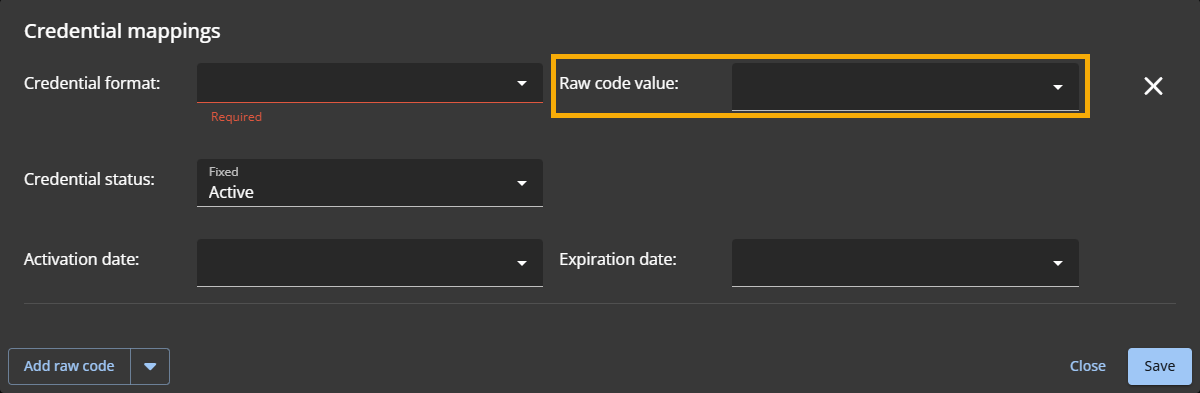
- Add facility code and card number
- Maps the facility code and card number for credentials from the corresponding CSV
column.
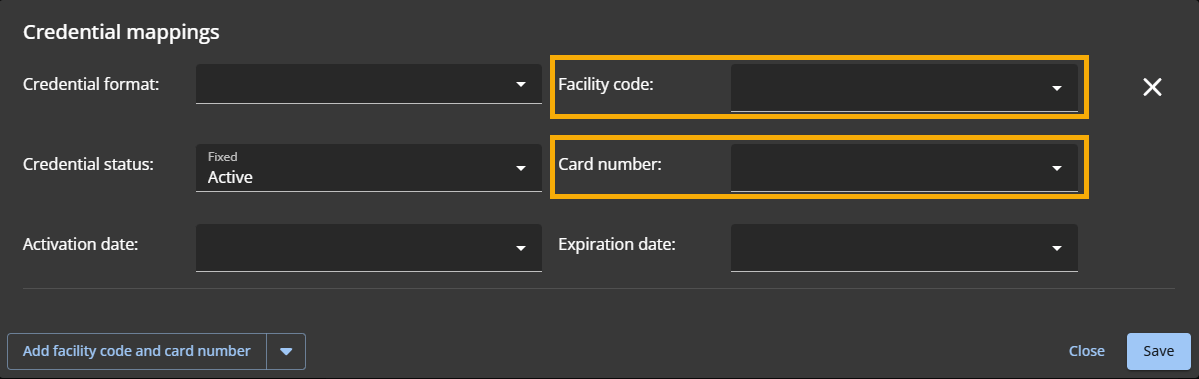
- Add fixed facility code and card number
- Uses the entered facility code and maps the card number for credentials from the
corresponding CSV column.
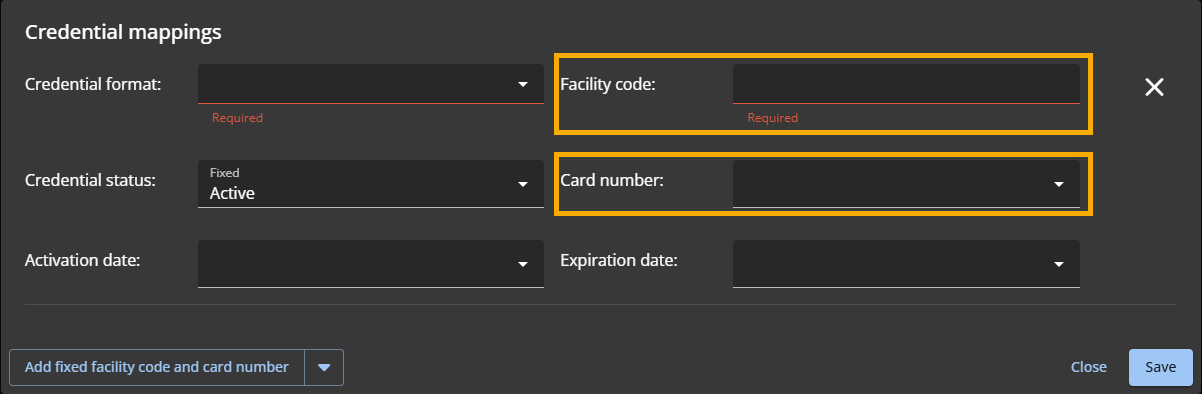
-
From the Credential format list, select a supported credential
format:
- Standard 26 bits
- HID H10306 34 Bits
- HID H10302 37 Bits
- HID H10304 37 Bits
- HID Corporate 1000 35 Bits
- HID Corporate 1000 48 Bits
- CSN (32 bits)
-
Fill the facility and card mapping fields according to the mapping type selected in
step 4.
- Raw code
-
- From the Raw code list, select the CSV column that
corresponds to your raw code value.
- Facility code and card number
-
- From the Facility code list, select the CSV column that
corresponds to your facility code value.
- From the Card number list, select the CSV column that
corresponds to your card number value.
- Fixed facility code and card number
-
- In the Facility code field, enter your fixed facility
code.
- From the Card number list, select the CSV column that
corresponds to your card number value.
-
From the Activation date list, select the CSV column that
corresponds to the credential's activation date value.
-
From the Expiration date list, select the CSV column that
corresponds to the credential's expiration date value.
-
Click Save.