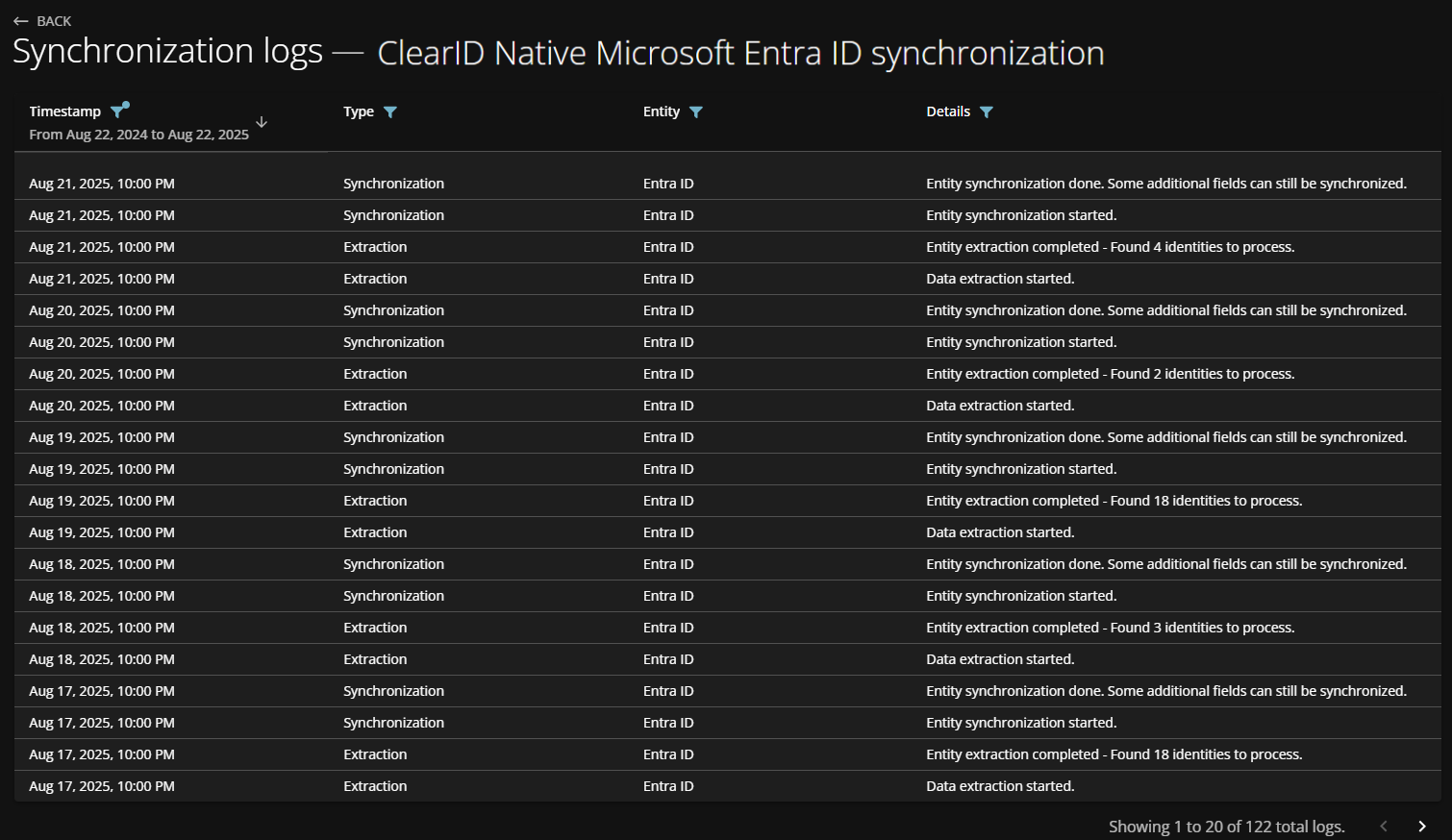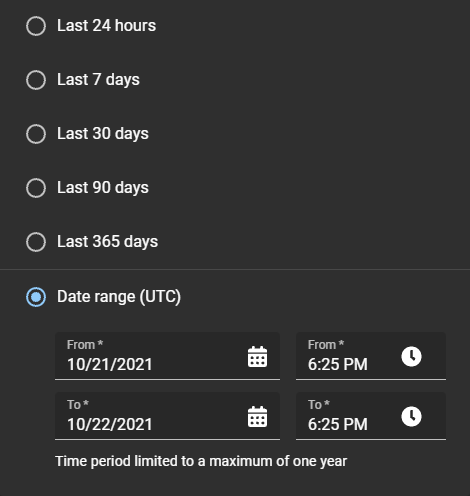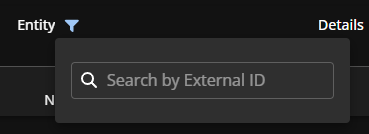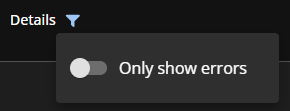Viewing Microsoft Entra ID synchronization logs
2025-09-02Last updated
You can consult the Microsoft Entra ID synchronization logs to review all synchronization-related activities for auditing or troubleshooting purposes.
Before you begin
- Add a new Microsoft Entra ID synchronization configuration to Genetec ClearID™.
- Configure the Microsoft Entra ID connection.
- Configure Microsoft Entra ID groups.
- Configure Microsoft Entra ID identity field mappings.
- Configure Microsoft Entra ID credential mappings.
- Configure Microsoft Entra ID management settings.
What you should know
- You must be an Account administrator to view the Microsoft Entra ID synchronization logs.
- Logs are only populated after you perform the initial synchronization.
Procedure