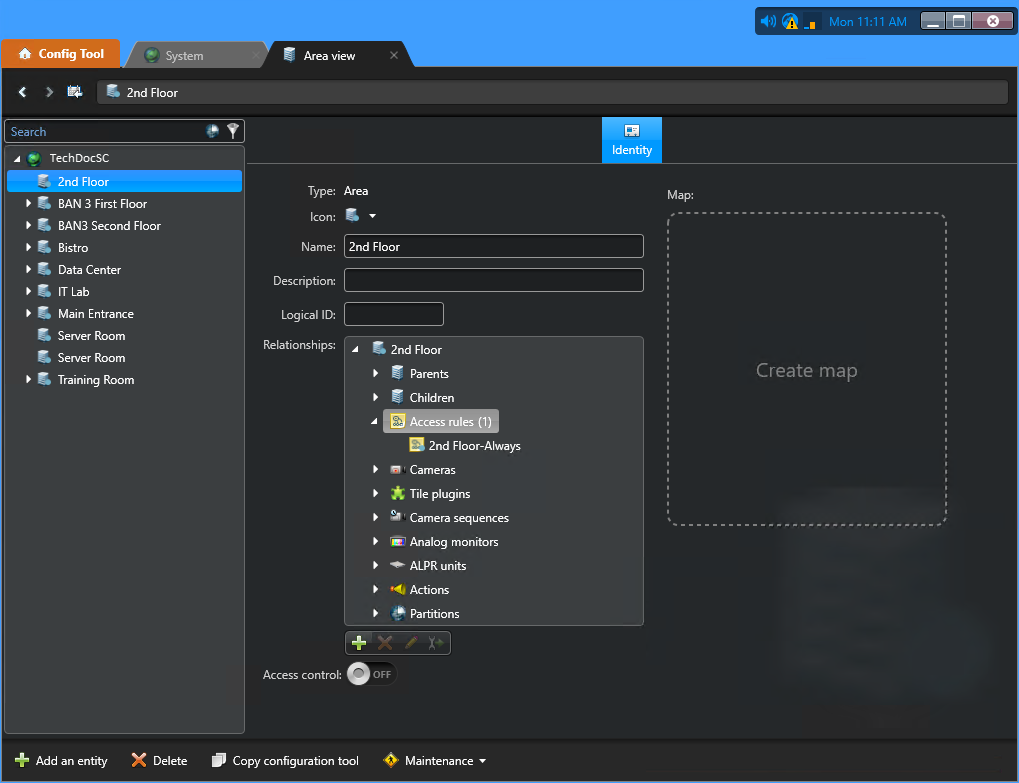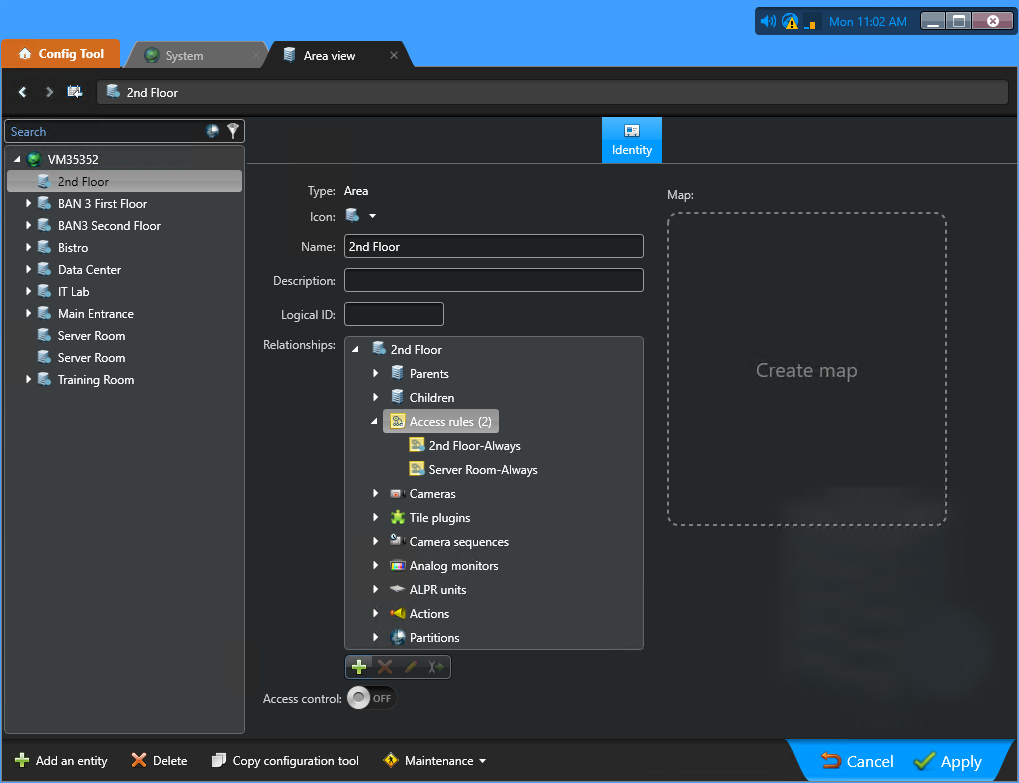Granting access to areas automatically
2024-02-06Last updated
To automatically grant access for people to logically grouped areas, you can create nested areas for Genetec ClearID™ in Security Center.
Before you begin
- Create the areas that you require.
- Learn about nested areas.
- Plan the logical grouping of your areas before configuring your nested areas to automatically grant or inherit access.
What you should know
If the schedules for any of the nested areas change, the area relationships
(access rules) must be configured again.
Best Practice:
Nest areas using
Access rules options in the Relationships
section of the Area view to inherit the required access. You can
create nested areas to add access rules relationships for up to three logically associated
areas. More than three areas nested together is not recommended.