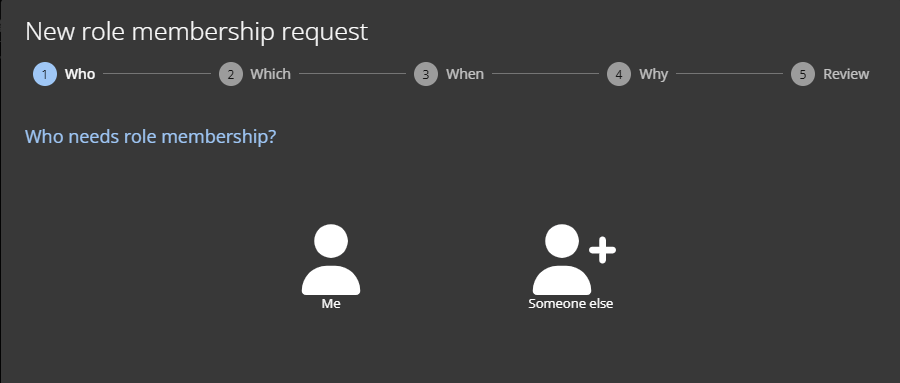Requesting role membership
2025-10-01Last updated
To request role membership for yourself or another identity, you can use the Genetec ClearID™ self-service portal. By using a self-service portal with specified role owners, you can simplify the approval process and avoid delays from routing requests to the wrong approvers.
Before you begin
What you should know
- The following identities can request role membership for themselves or their employees
using the self-service web portal:
- Employees
- Managers
- Supervisors
- For each role membership request, ClearID records the:
- Requester
- Time
- Reason
- Each role membership request follows its own approval workflow.
- After it is confirmed, the request is automatically assigned to the right approvers.
- After the approval process, the requester gets an email notification with the decision.
Procedure
After you finish
- Check your email for a Role request approved email.
- Check My requests in ClearID.