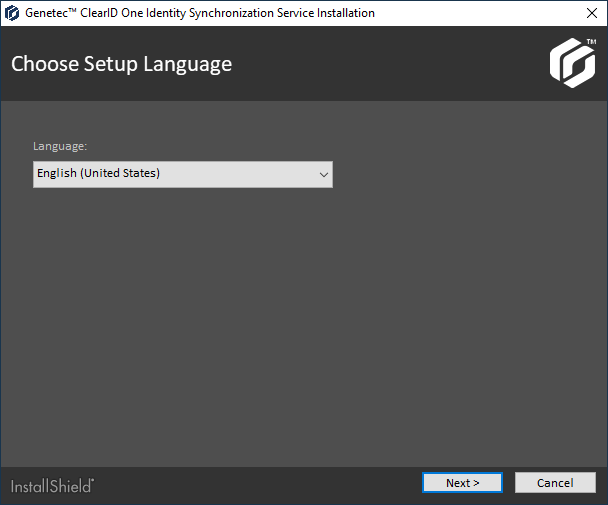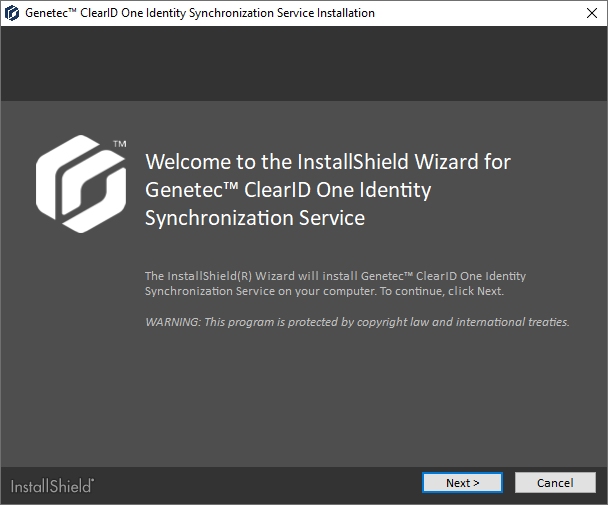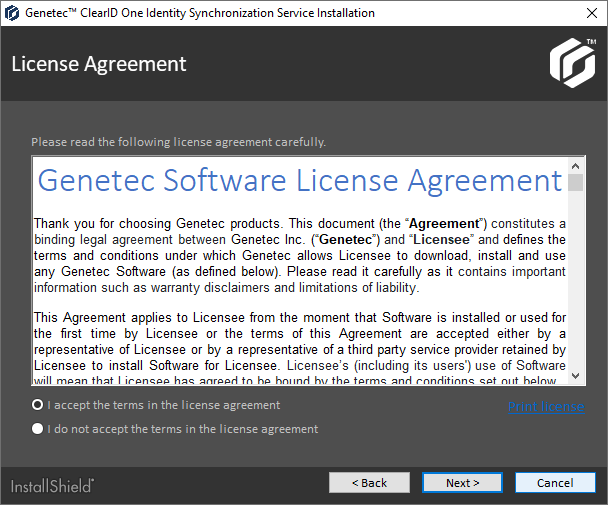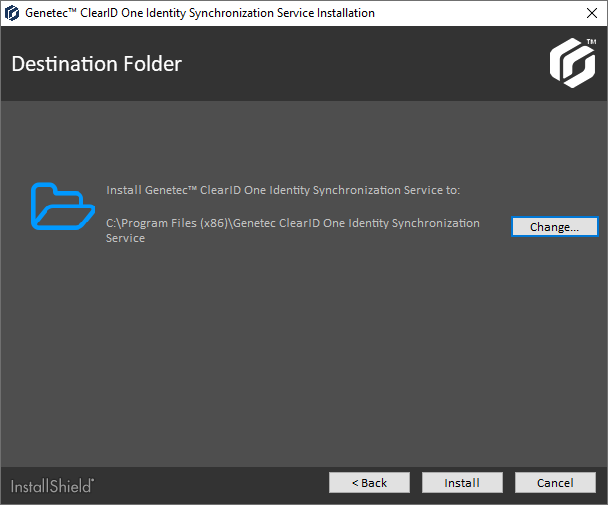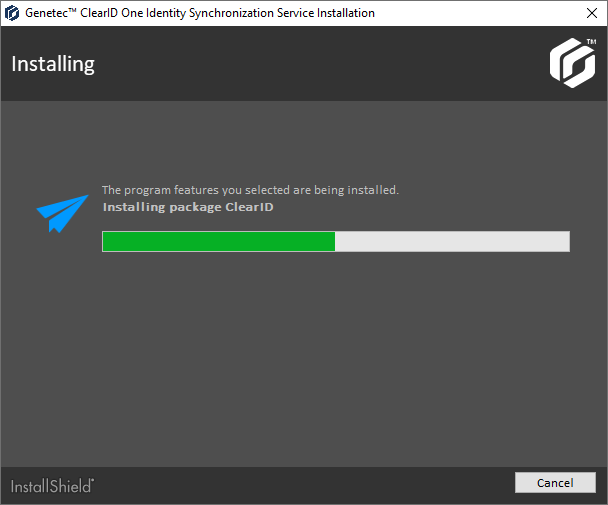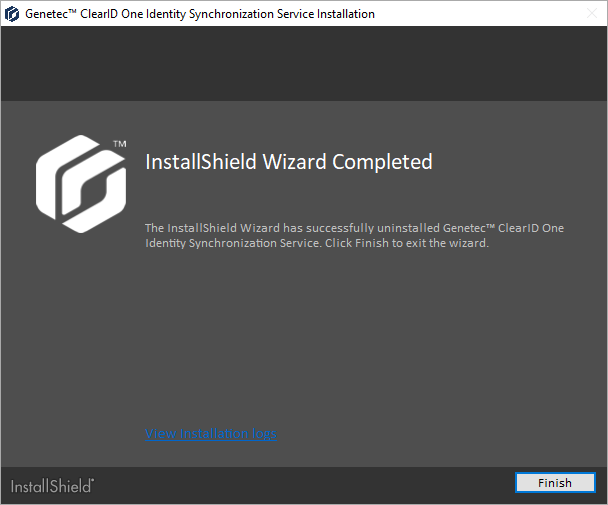Installing the One Identity Synchronization Tool
2023-07-05Last updated
Before you can import identities information from an external system into Genetec ClearID™, you must first install the Genetec ClearID™ One Identity Synchronization Tool.
Before you begin
What you should know
Install the One Identity Synchronization Tool on its own
dedicated server. It does not require a Security Center server.
Note:
The One Identity
Synchronization Tool is not generally available as a public download. The synchronizer
download is supplied by your Deployment contact when
needed.