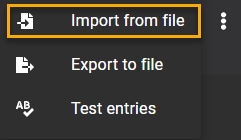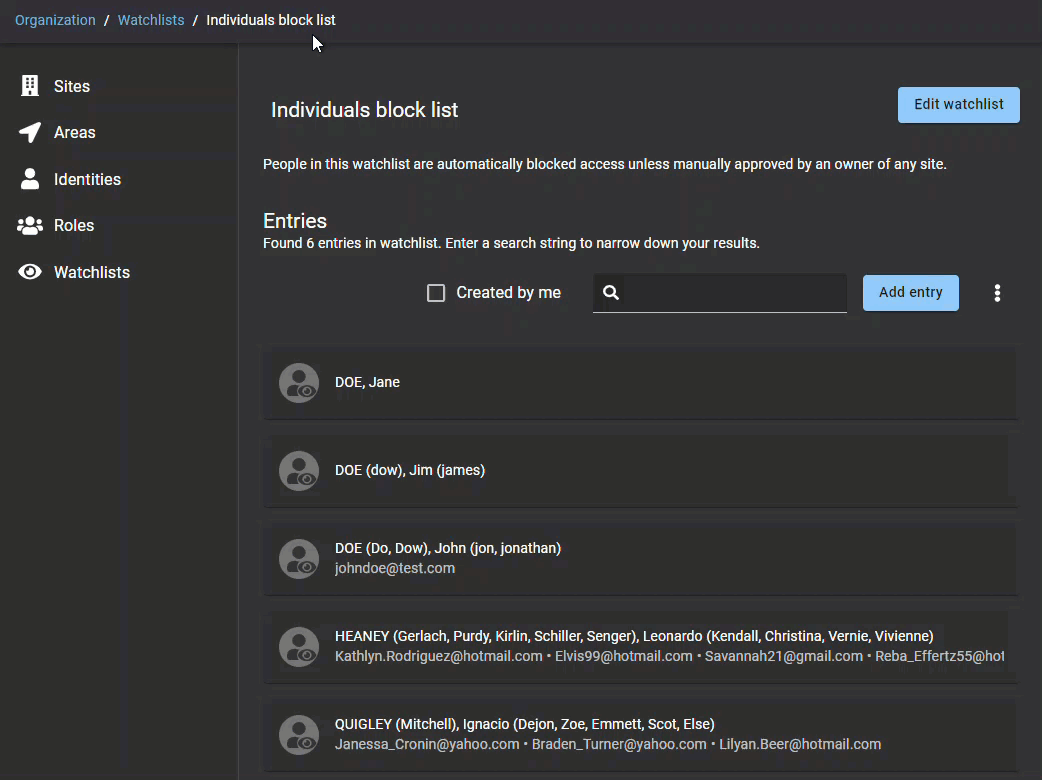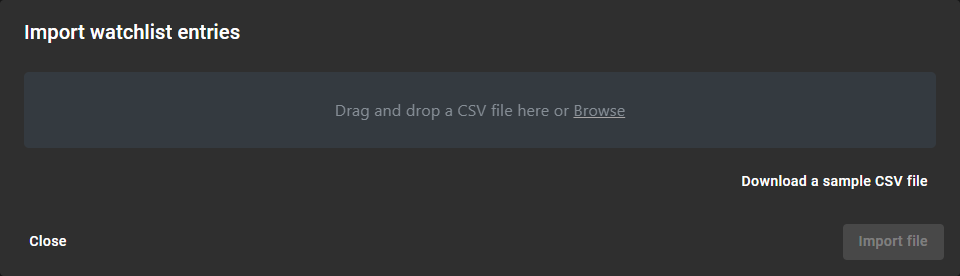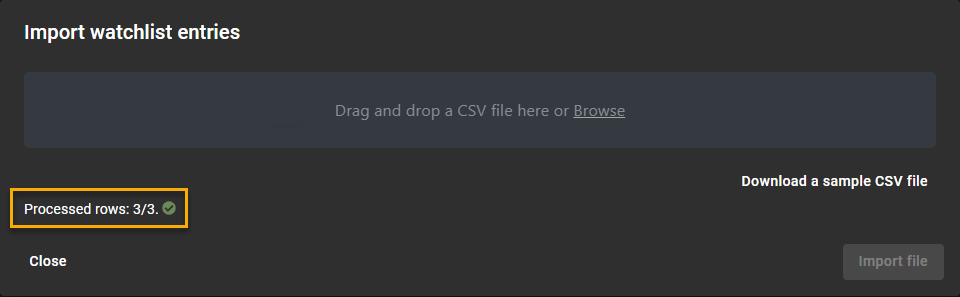Importing watchlist entries from a file
2022-06-14Last updated
To accelerate your watchlist configuration and setup, you can import your watchlist entries from a .CSV file. You can also download a sample .CSV file to help you prepare your watchlist entries file in the correct format.
Before you begin
What you should know
You can import pre-existing watchlist entry data using a
.CSV file from one or more of the following sources:
- Sharepoint
- Excel
- Be on (the) look-out (BOLO) list - a watchlist term typically used in the field of policing.
- No entry list
- Deny entry list (DEL)