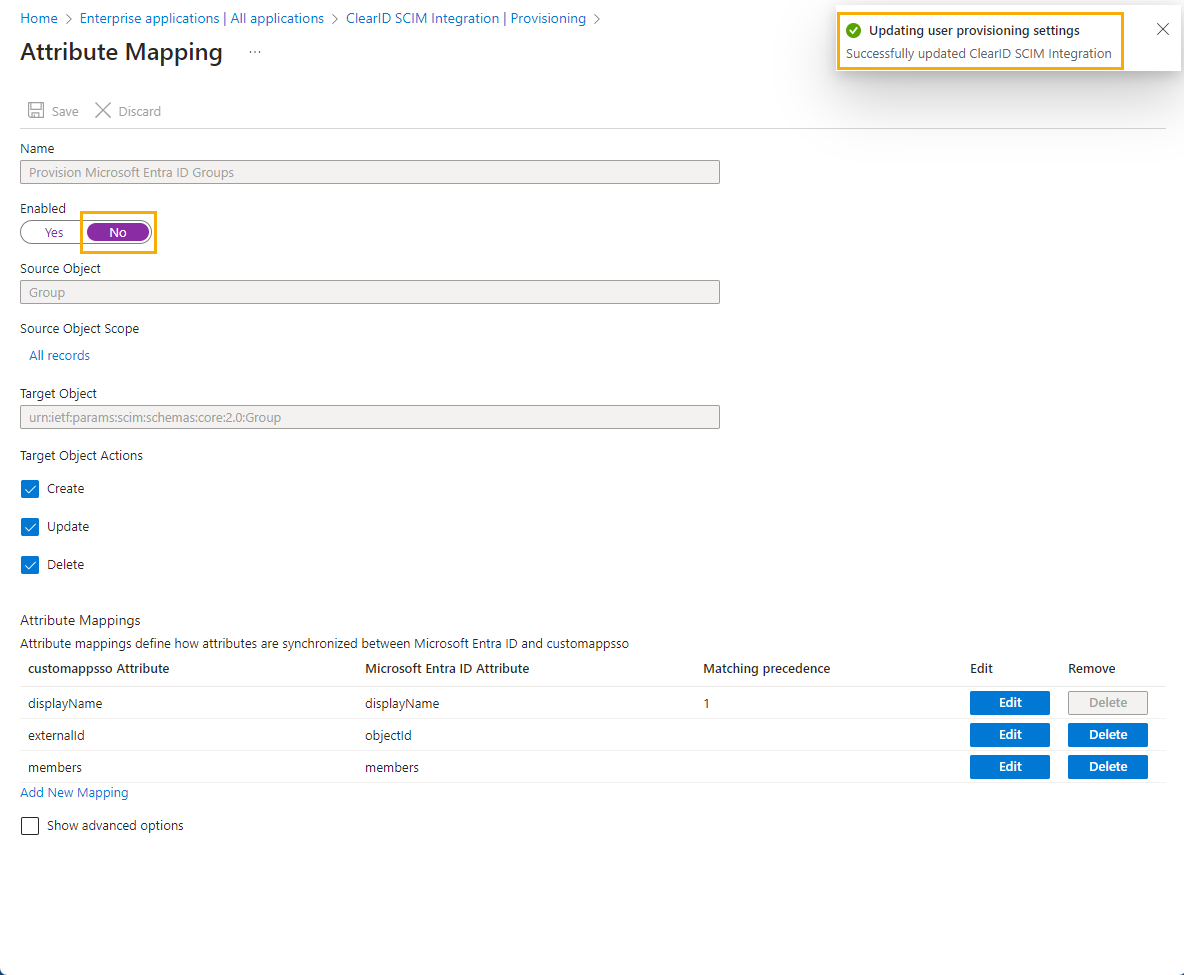2024-12-12Last updated
Genetec ClearID™ doesn’t support the synchronization of groups. To prevent group
settings or attributes from being synchronized, disable the Microsoft Entra ID Groups setting in
your Microsoft Azure enterprise application.
What you should know
This procedure is for the ClearID deployment team, your IT
department, or the people responsible for administering Microsoft Entra ID in your
organization.Important: ClearID doesn’t support group
synchronization. This setting must be disabled.
Procedure
-
In the Microsoft Azure portal, search for and click Enterprise
applications.
-
In the Enterprise applications section, search for and select your
ClearID SCIM integration application.
-
In the Manage section, click Provisioning
and then click Provisioning again.
-
Expand the Mappings section of the
Provisioning page.
-
Click Provision Microsoft Entra ID Groups.
-
Move the Enabled slider to No.
-
Click Save and then click Yes to confirm
your changes.
-
Close the window and return to the Provisioning page.
It might take a moment to refresh the page.