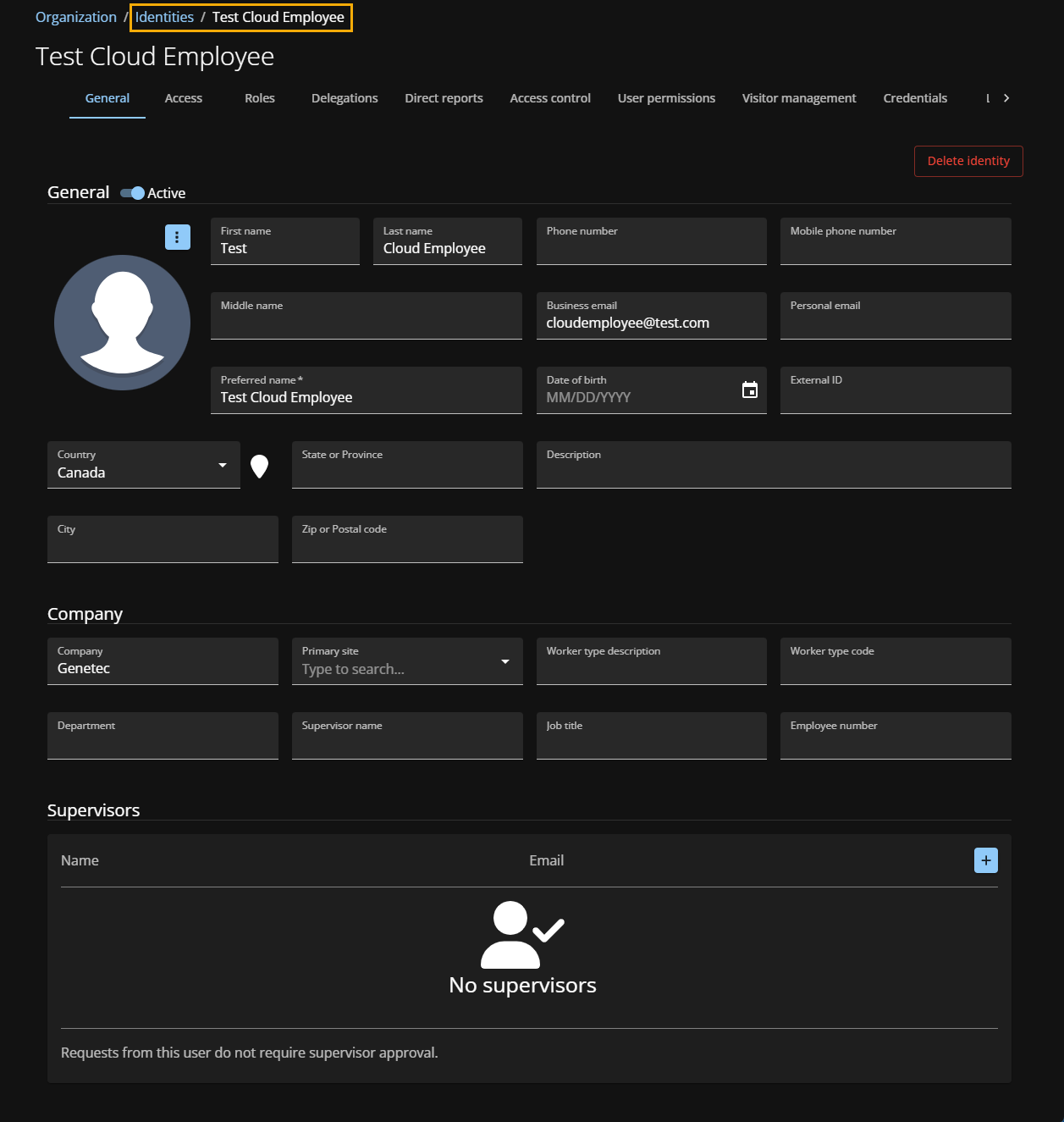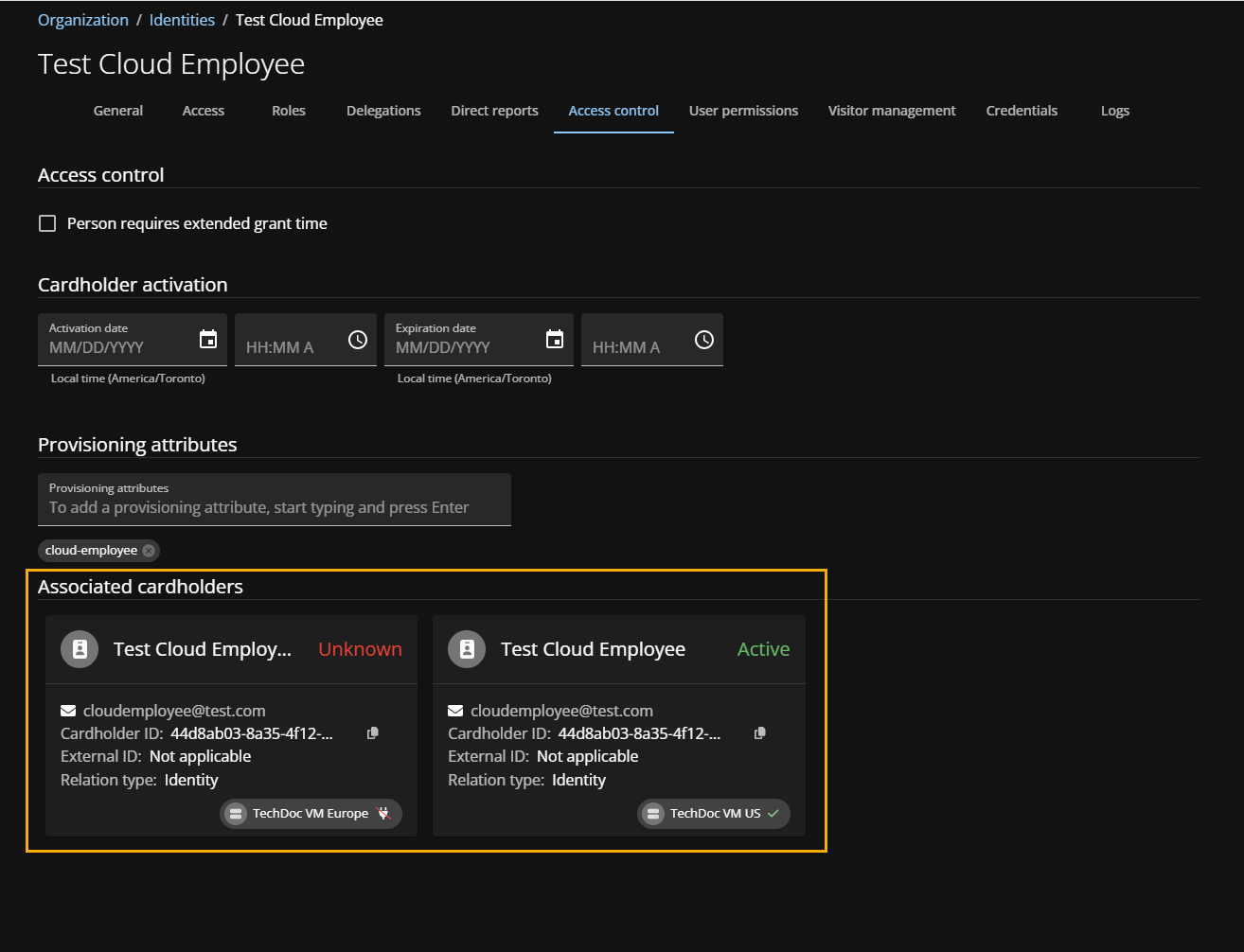Reviewing cardholders and identities information
2025-02-06Last updated
To ensure that cardholders are correctly associated with their corresponding identities in Genetec ClearID™ when systems are added, check that all cardholders have a valid business email address.
Before you begin
What you should know
- All existing cardholders in Security Center require a valid business email address before they can be associated with their corresponding identities in ClearID.
- If all cardholders are created by ClearID, then the GUID is used to associate the cardholders with their corresponding identities automatically.
Procedure
To review identities in ClearID:
To review cardholders associated with a ClearID identity: