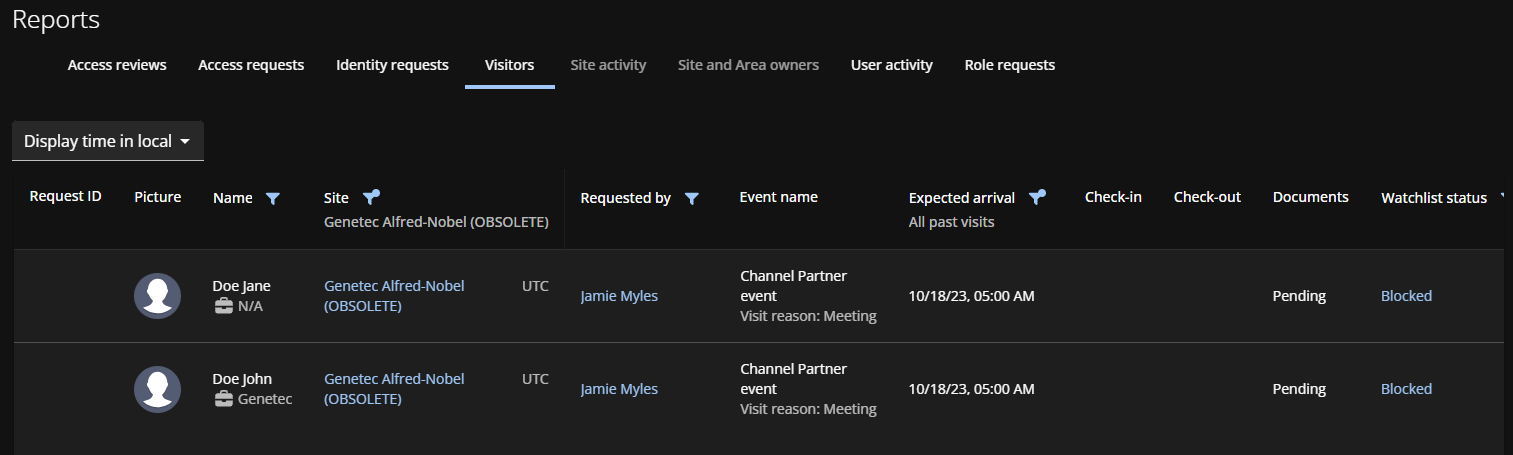2022-03-04Last updated
You can view a visitors report for any current or upcoming visits, or visits that
occurred in the past. The report results are specific to a site, and can be filtered using event
requester, expected arrival, and watchlist status.
What you should know
Note: For customers who have not purchased a watchlist license, the Watchlist
status column is present in the report but displays N/A
because no watchlist data is available.
Procedure
-
From the homepage, click .
-
Select a site from the Site list.
-
(Optional) Enter a name in the search box.
-
(Optional) Click the Requested by filter icon
 and enter a visit requesters name.
and enter a visit requesters name.
-
(Optional) Click the Expected arrival filter icon
 and select an expected arrival option:
and select an expected arrival option:
- Current and upcoming visits
- A day ago
- 7 days ago
- 30 days ago
- 90 days ago
- All past events
Tip: If no visitors are displayed, select a longer Expected
arrival filter to increase the filtered results that are displayed.
-
(Optional) Click the Watchlist status filter icon
 and select one or more checkbox options:
and select one or more checkbox options:
- Allowed
- The visitor did not match any block list entries during the watchlist screening
process and was allowed access to visit the site.
- Blocked
- The visitor matched one or more block list entries during the watchlist screening
process and was blocked from visiting the site.
- Unblocked
- The visitor matched one or more block list entries during the watchlist screening
process but was allowed access to visit the site by the watchlist manager.
- In progress
- Visitor watchlist screening is in progress.
- Notified
- The visitor matched one or more notify list entries during the watchlist screening
process. The watchlist manager was notified and the visitor was allowed access to
the site.
-
(Optional) Click the Blocked hyperlink to open the
Visitor watchlist alert dialog. From this dialog, a watchlist
manager can allow entry if required.
-
(Optional) Click the information icon next to an unblocked watchlist status for
more information about who unblocked the visitor.
-
(Optional) Click
 to reset filter
selections and return to the visitors list.
to reset filter
selections and return to the visitors list.