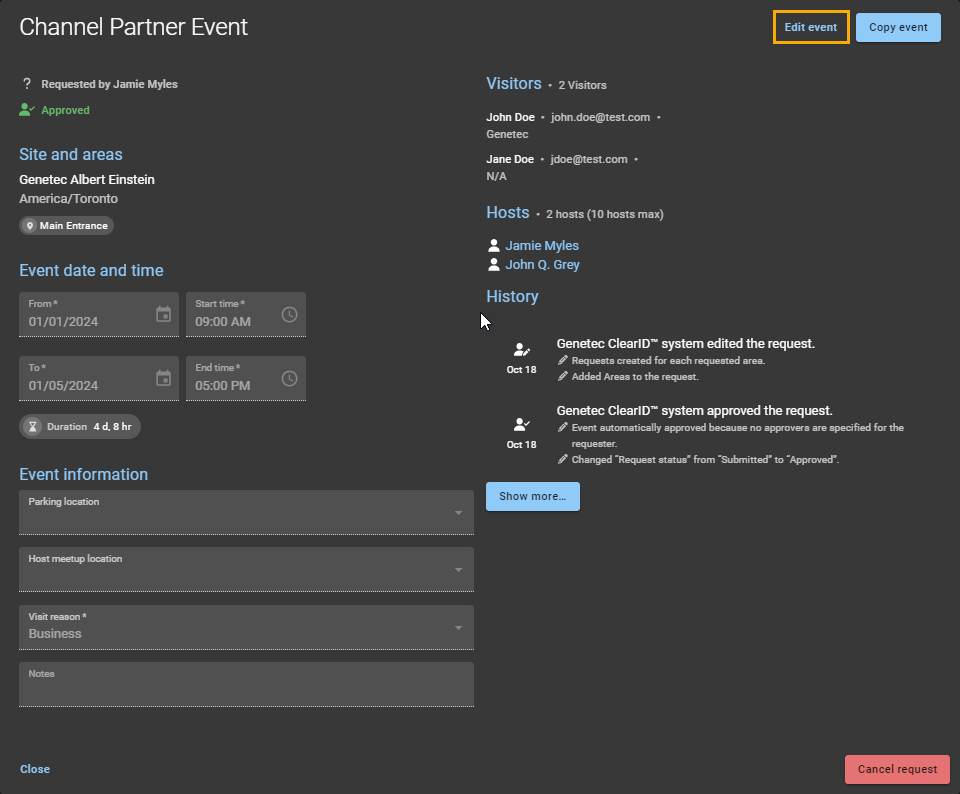2023-11-06Last updated
From time to time, you might want to modify a visit event to change the event details,
or to add or remove visitors or hosts. Updating the visit event details ensures that your
visitors are always kept up to date following any changes to an upcoming event.
Before you begin
Create your visit events in Genetec ClearID™ by doing one or more of the following:
What you should know
- Visit events can only be modified before the start of the visit event.
- Any modifications to a visit event are highlighted in the updated email notifications
sent to relevant recipients.
- If visit event approval is enabled, any modifications to a visit event that are not
Reason field modifications generate approval notifications for
the relevant approvers to re-approve any changes or additions.
- Changing an existing visitor or host email to a different email triggers a cancellation
notification for the original email and a visit event notification for the newly updated
email.
- If visit event approval is enabled, changing a visitor name or host name details does
not trigger email notifications for visitors, but does trigger the approval workflow
again.
Procedure
-
Click .
-
(Optional) If the list is long, use the drop-down menus and column filters to refine
the results.
- Name
- Enter a search criteria to search for the visit event by name.
- Status
- Select one or more status filters to search for the visit event using the event
status.
- Site
- Start typing to find a site or select a site from the Site
list.
- Date
- In the Date column, use the ascending (
 ) or descending (
) or descending ( ) controls to adjust
the order of the results.
) controls to adjust
the order of the results.
-
Click a visit event and review the event details to verify it is the event that you
want to modify.
-
Click Edit event.
-
Modify one or more of the following as required:
-
In the Name field, modify the name.1
-
In the Event date and time section, modify the start or end
date and time.1
-
In the Event information section, modify the parking location,
host meetup location, or notes.1
Visit event Visit reason modifications do not trigger any
approval notifications because the reason has no impact on visitors attending the
event.
-
In the Visitors section, add, modify, or remove
visitors.
Any changes to visitors are assessed again to verify any watchlist screening
criteria.
-
In the Hosts section, add, modify, or remove hosts.
Note: 1Modifying the Name, Event date and
time, or Event information does not trigger
re-approval (if approvals are applicable).
-
Click Save to confirm your changes.