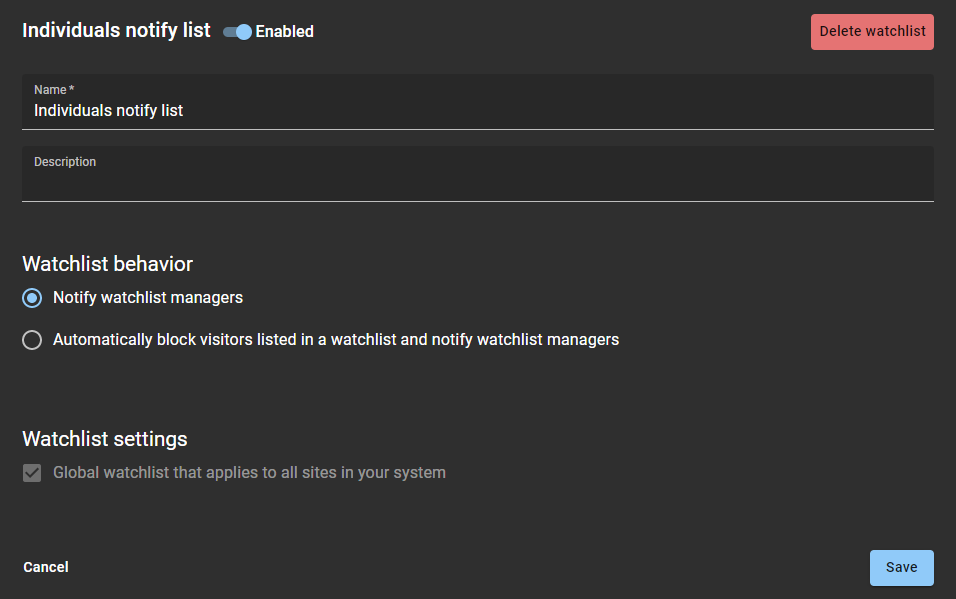2021-06-18Last updated
After you add your watchlists, you can modify some of the watchlist settings. A
watchlist manager can disable a watchlist, change the Name or Description, and change watchlist
behavior.
What you should know
When modifying a watchlist the following applies:
- You cannot change a global watchlist to become a site watchlist.
- You cannot change a site watchlist to become a global watchlist.
- You cannot modify Watchlist entry permissions after a watchlist
is created.
Any watchlist manager or account
administrator can modify any watchlist that is configured as a global watchlist.
Procedure
-
Click .
-
(Optional) Use the search box to find a specific watchlist.
-
(Optional) Click Advanced filters to filter the list results by
Site or Watchlist type.
Select the filter options that you require:
-
From the Site list, select a site.
-
From the Watchlist types list, select a watchlist
type.
-
Click Close.
-
Select a watchlist from the list.
-
Click Edit watchlist.
-
Modify the watchlist as required by doing one or more of the following:
-
At the top of the Watchlist dialog, click the Enabled slider
to enable or disable the watchlist.
For example, you might want to disable a large watchlist and refer to it while
restructuring entries into other watchlists.
-
In the Name field, change the watchlist
Name.
-
In the Description field, change the watchlist
Description.
-
In the Watchlist behavior section, modify the
Watchlist behavior. Select either Notify watchlist
managers or Automatically block visitors listed in a
watchlist and notify watchlist managers.
-
Click Save.