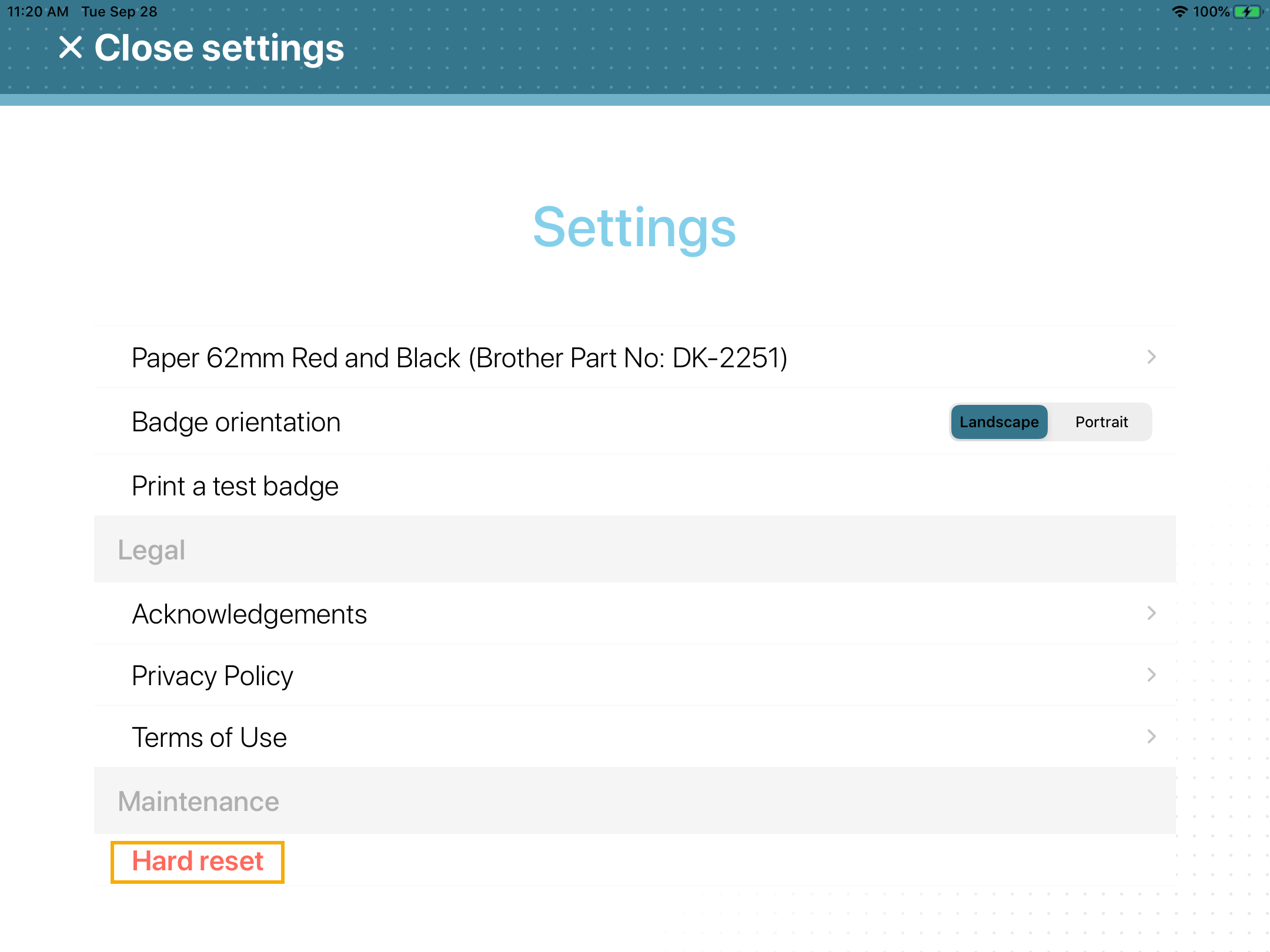Resetting the Self-Service Kiosk mobile app
2023-03-03Last updated
In some situations, you might need to perform a hard reset of the Genetec ClearID™ Self-Service Kiosk mobile app. For example, if you encounter issues with selecting the label printer, printing labels, listing people, or if you want to move the kiosk to another site.
Before you begin
- Make sure that you have your Apple ID information.
- Make sure that you have your Wi-Fi network information.
What you should know
- Only an administrator or a Site owner can generate a device activation code in ClearID.
CAUTION:
The hard reset action erases all application data, user data, and visit,
check-in, check-out information from the Kiosk device and performs a hard reset of the
mobile app. If you proceed, you must register the kiosk device again.