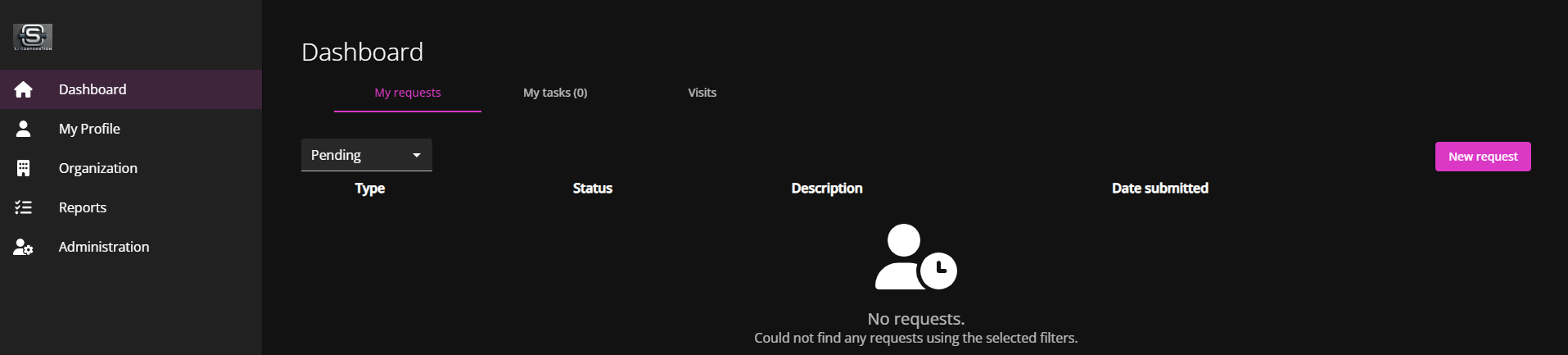Customizing portal branding
2025-09-05Last updated
As an account administrator, you can customize the Genetec ClearID™ portal logo and accent color to align with your company's branding.
Procedure
- In the ClearID web portal, click .
-
In the Branding section, choose a light or dark theme.
- Click Save.
- (Optional) Repeat steps 2 - 3 for other themes.
Example