Authenticating your connection
2024-02-19Last updated
Before you can connect with Genetec ClearID™ to synchronize data or issue API commands, you must first authenticate your applications (or API environment) so that your applications or API can communicate with ClearID.
What you should know
- The OAUTH 2.0 protocol is used to authenticate non-user system communications or connections with ClearID.
- Store your key securely and do not share it.
Important: When you regenerate your key, you must update any applications
that access this account to use the new key.
You can create a service user to
authenticate communications for the following:
- Genetec ClearID™ LDAP Synchronization Agent
- Genetec ClearID™ API
- Genetec ClearID™ One Identity Synchronization Tool (Azure AD, Database, File)
Procedure
-
Add a service user.
-
Select a user from the service user list.